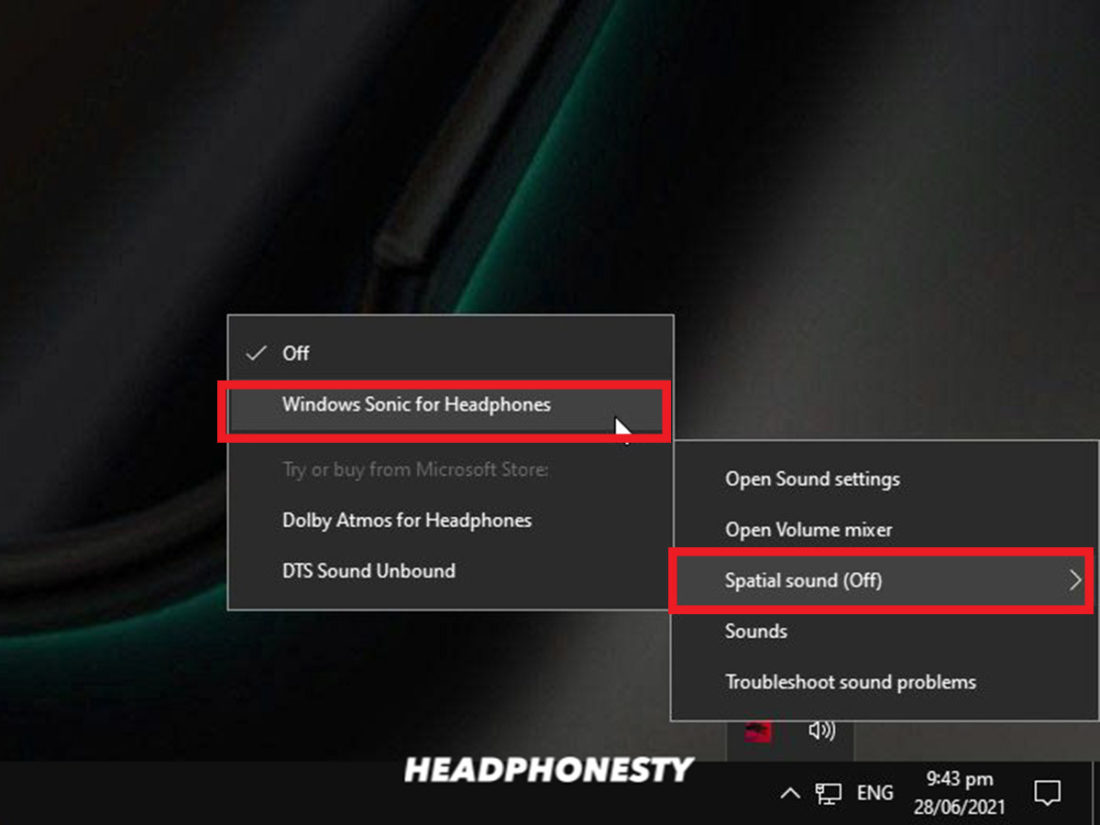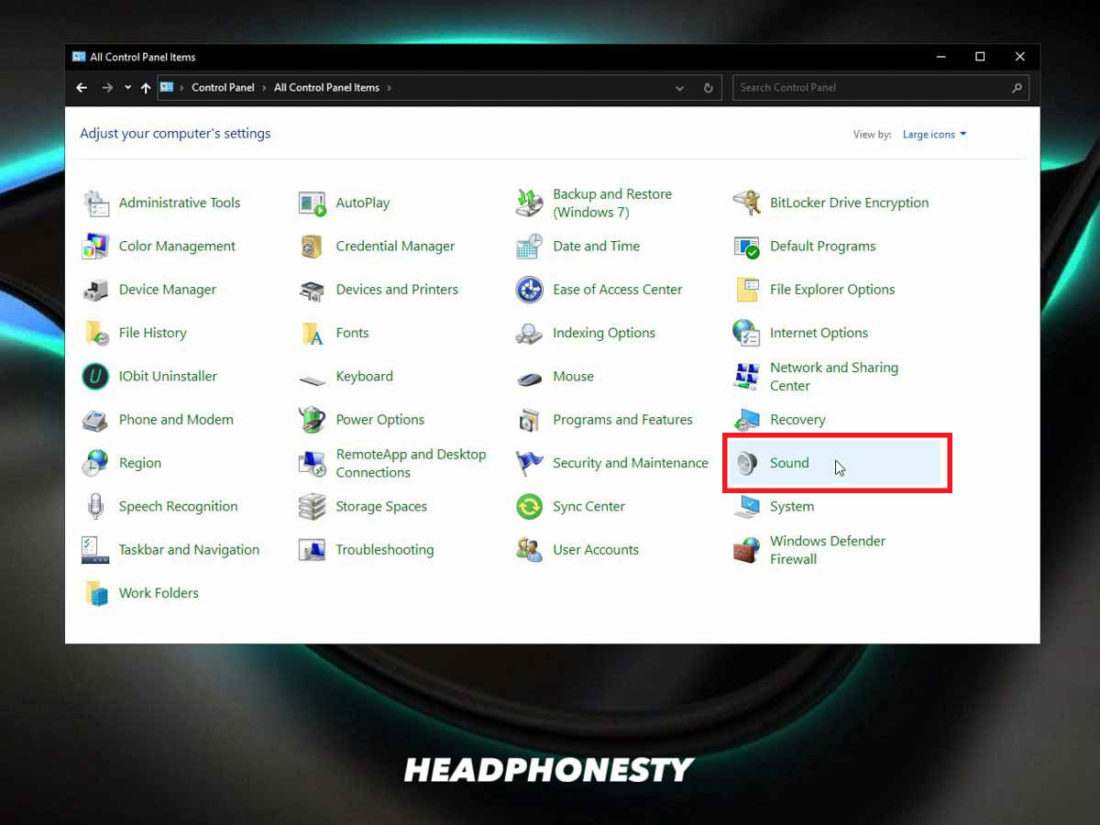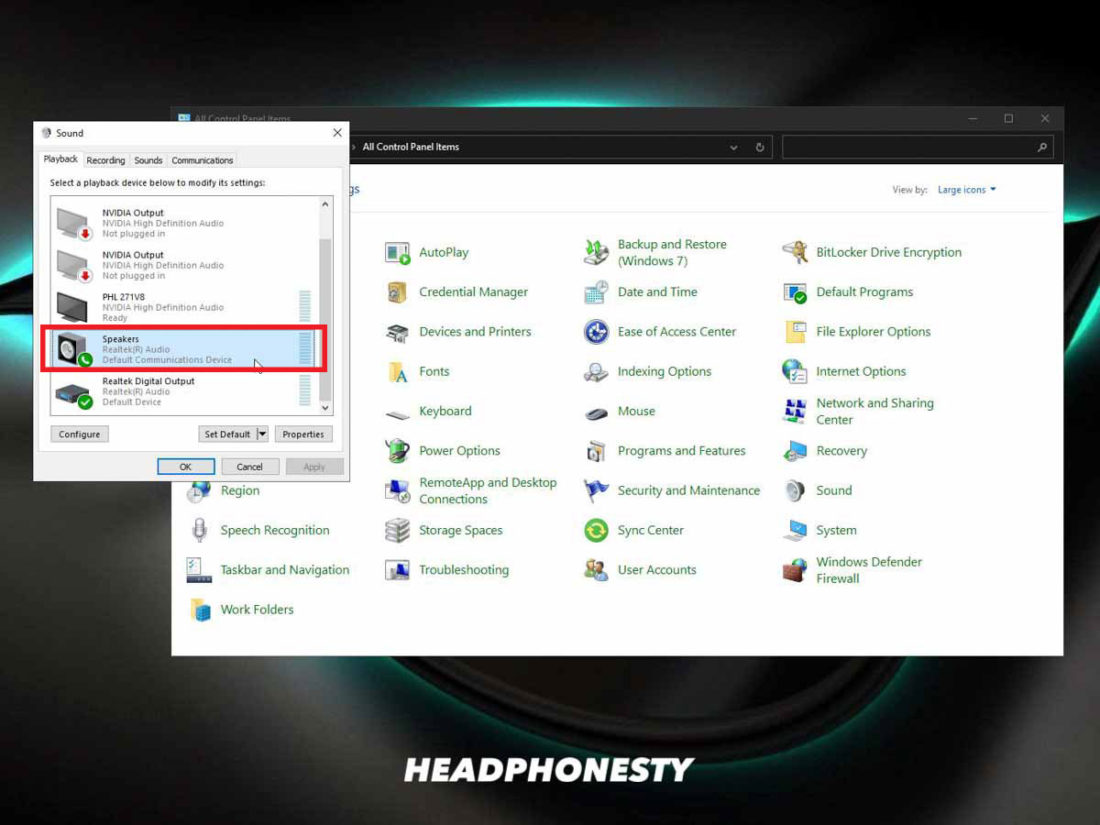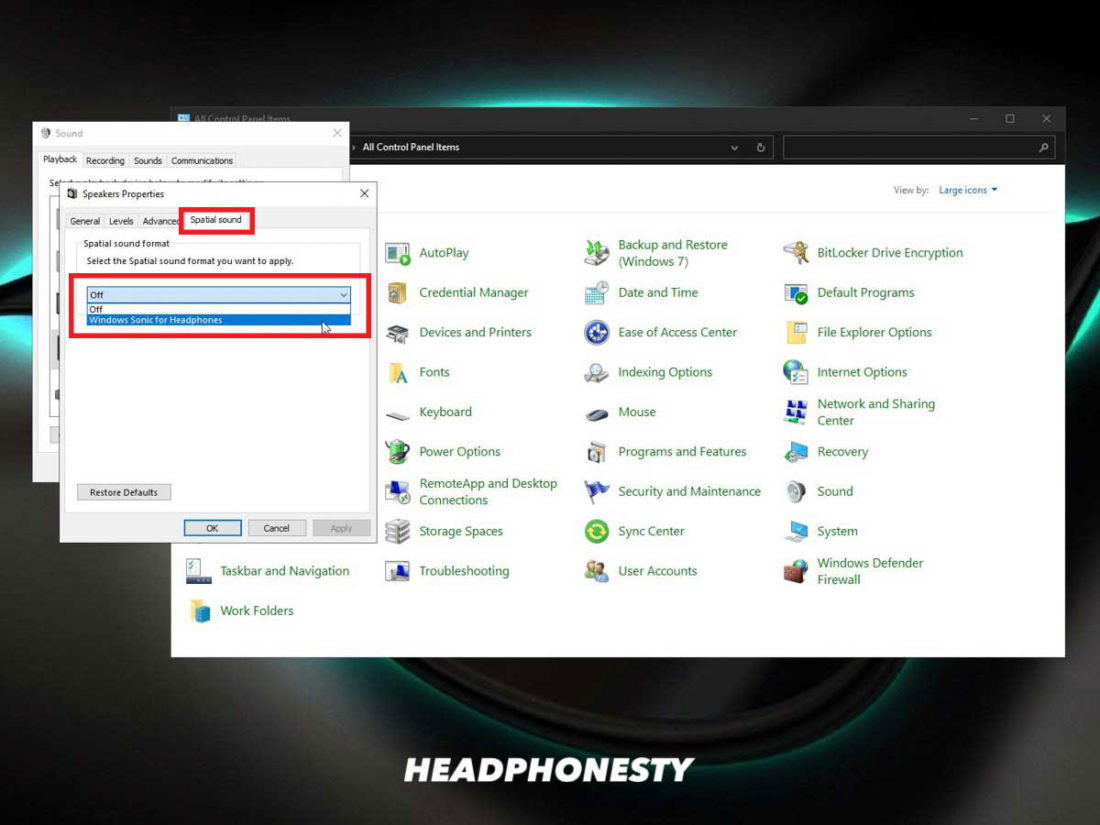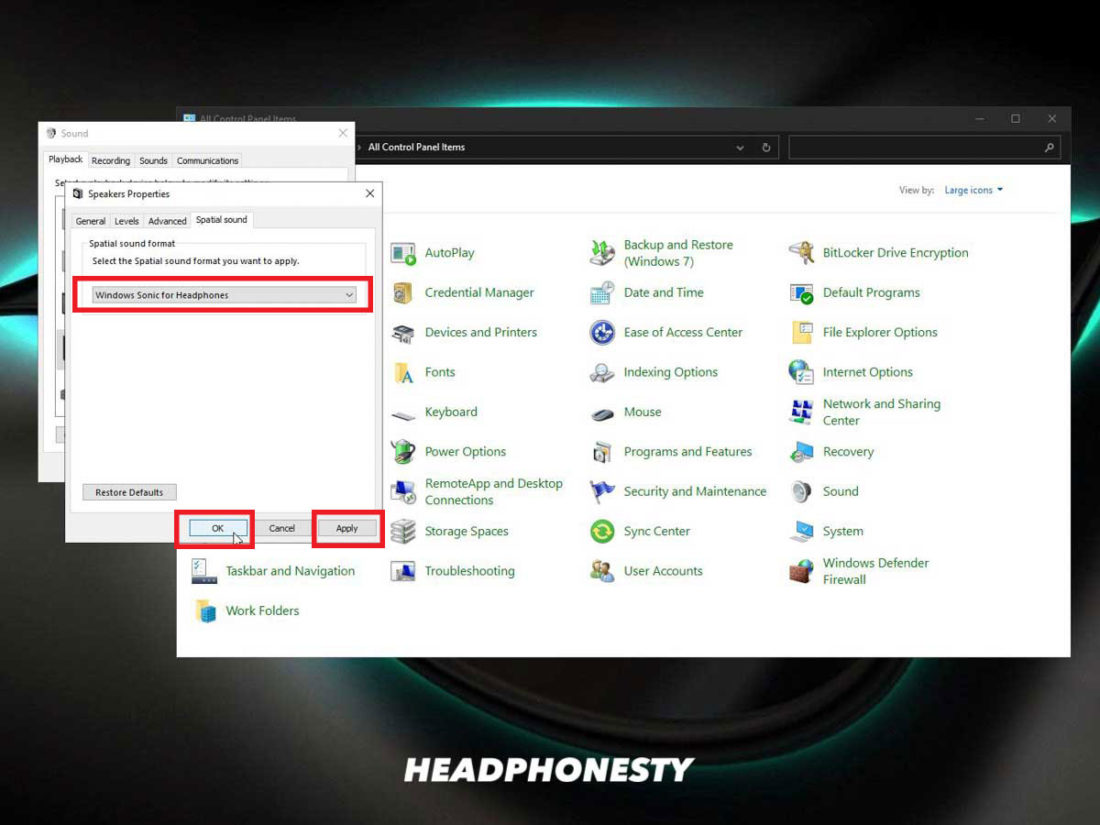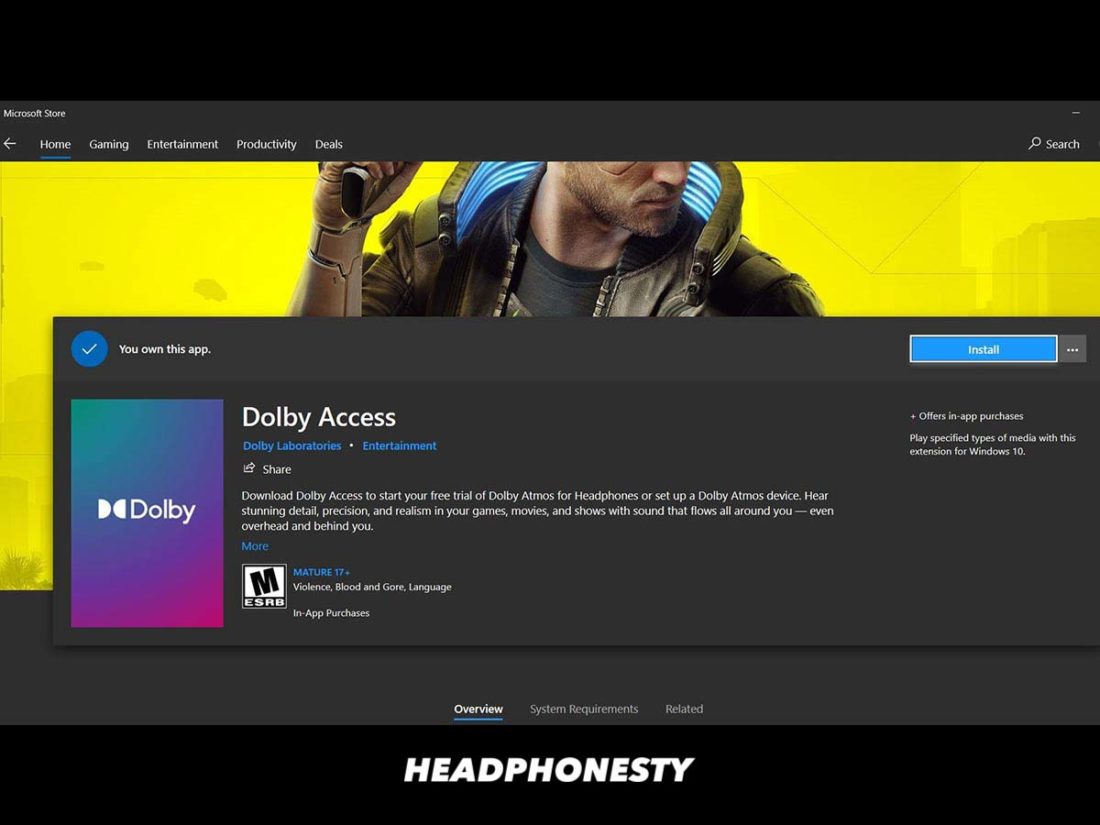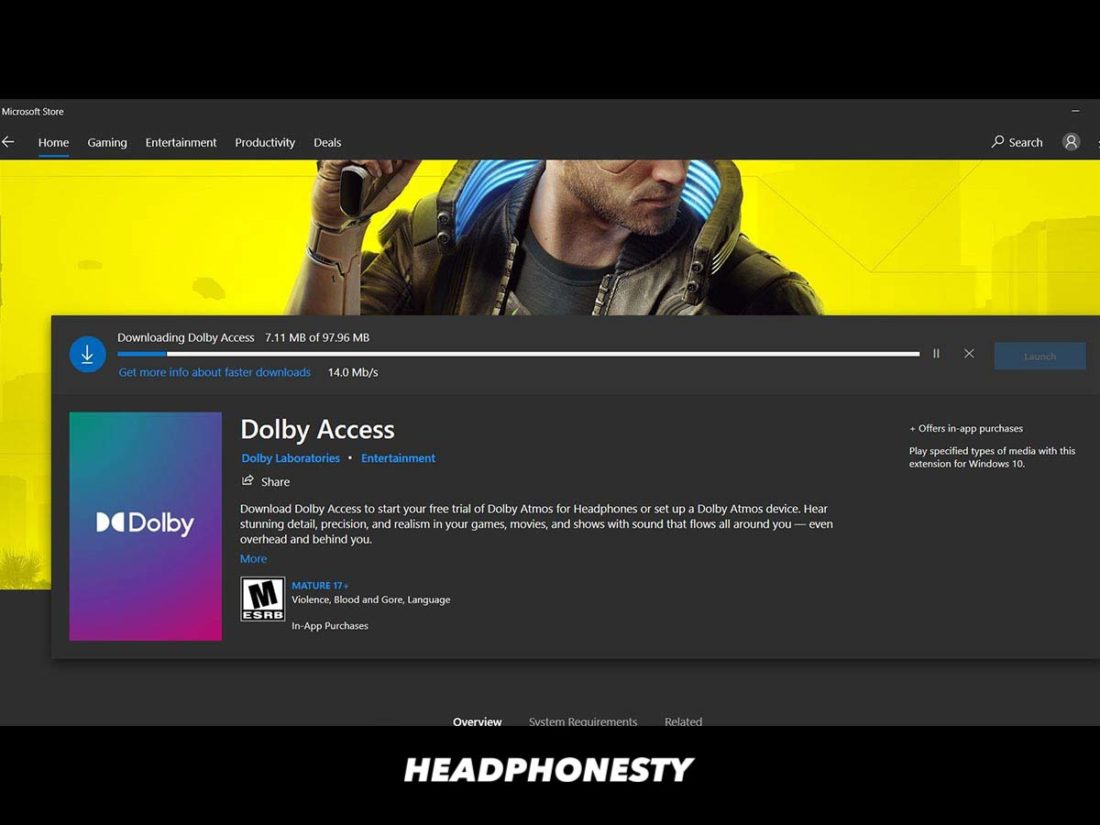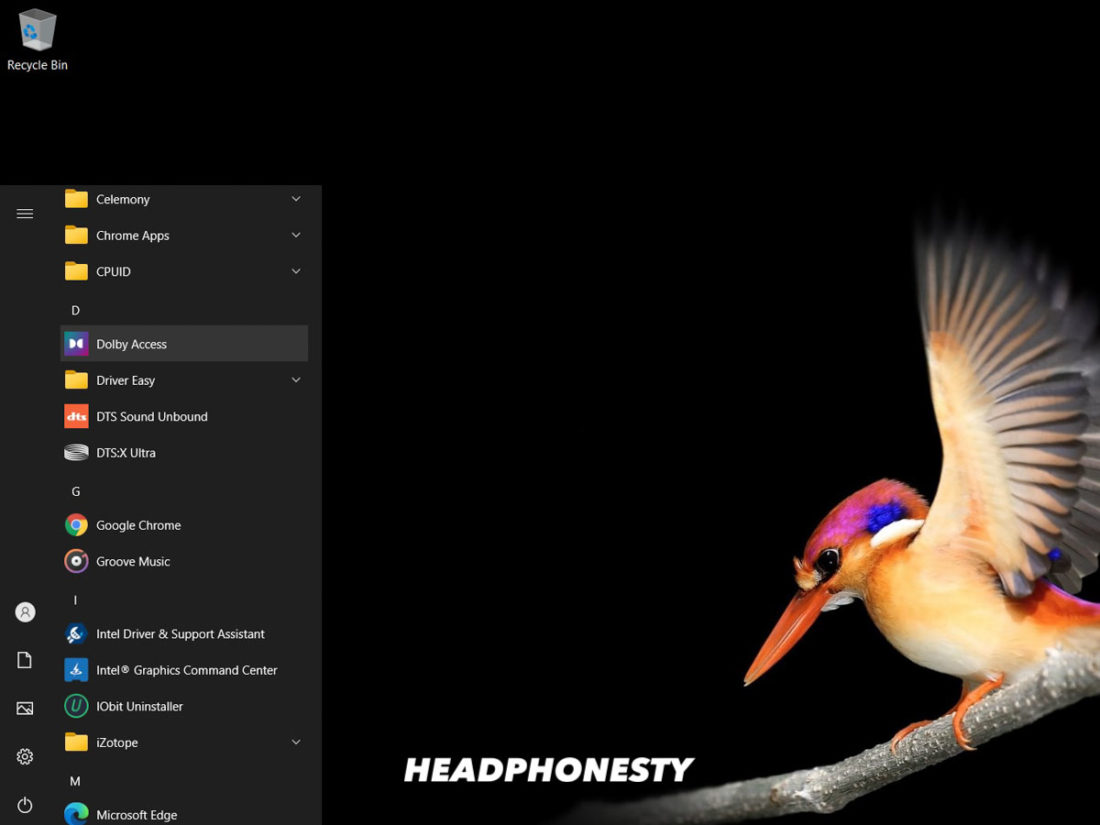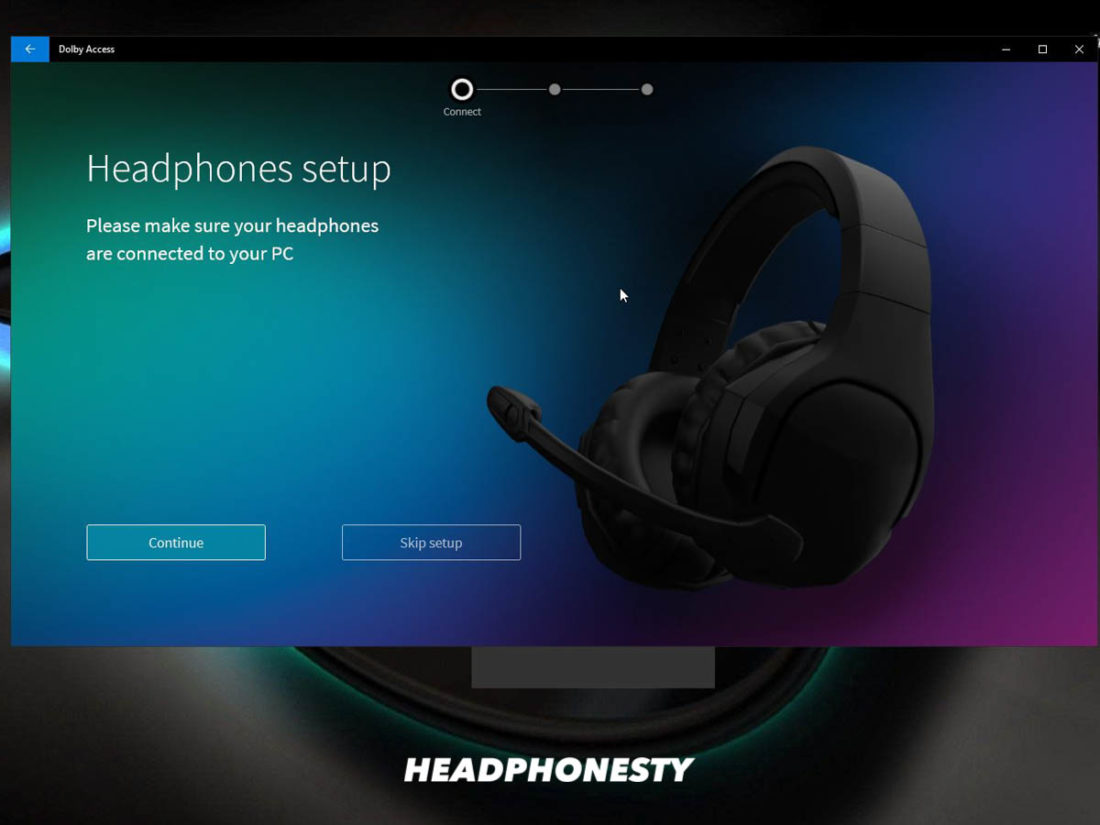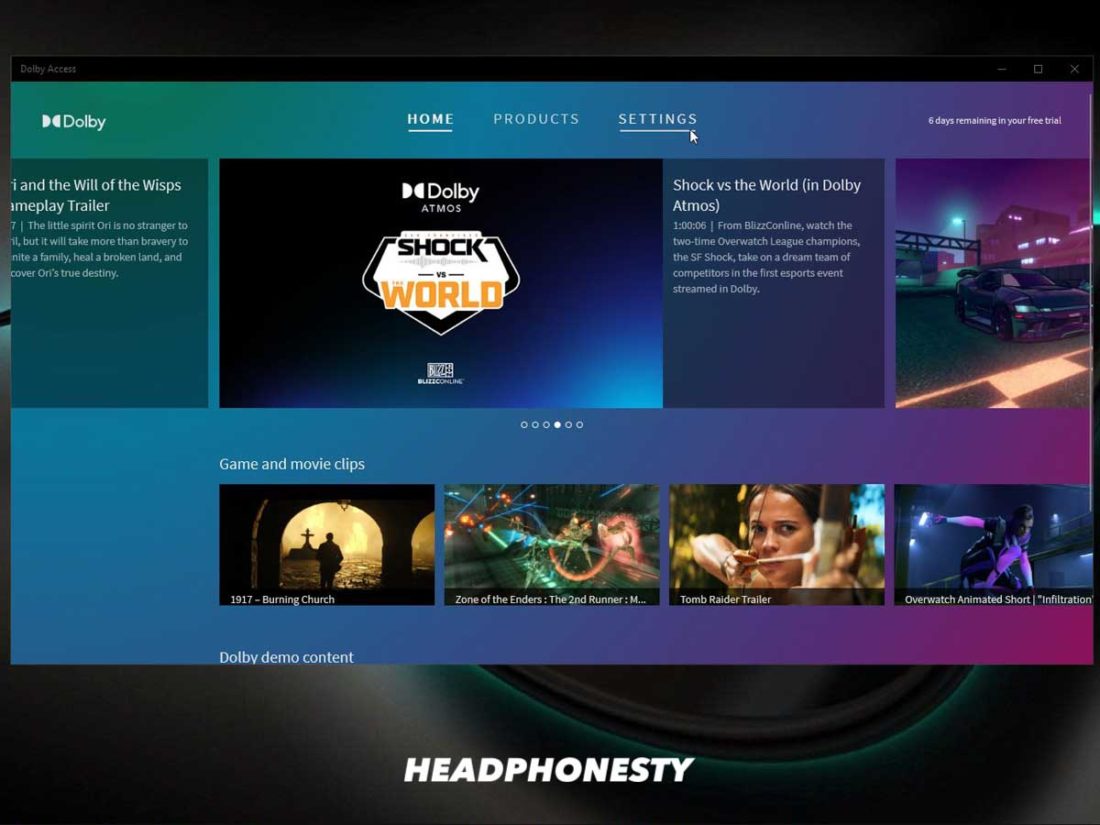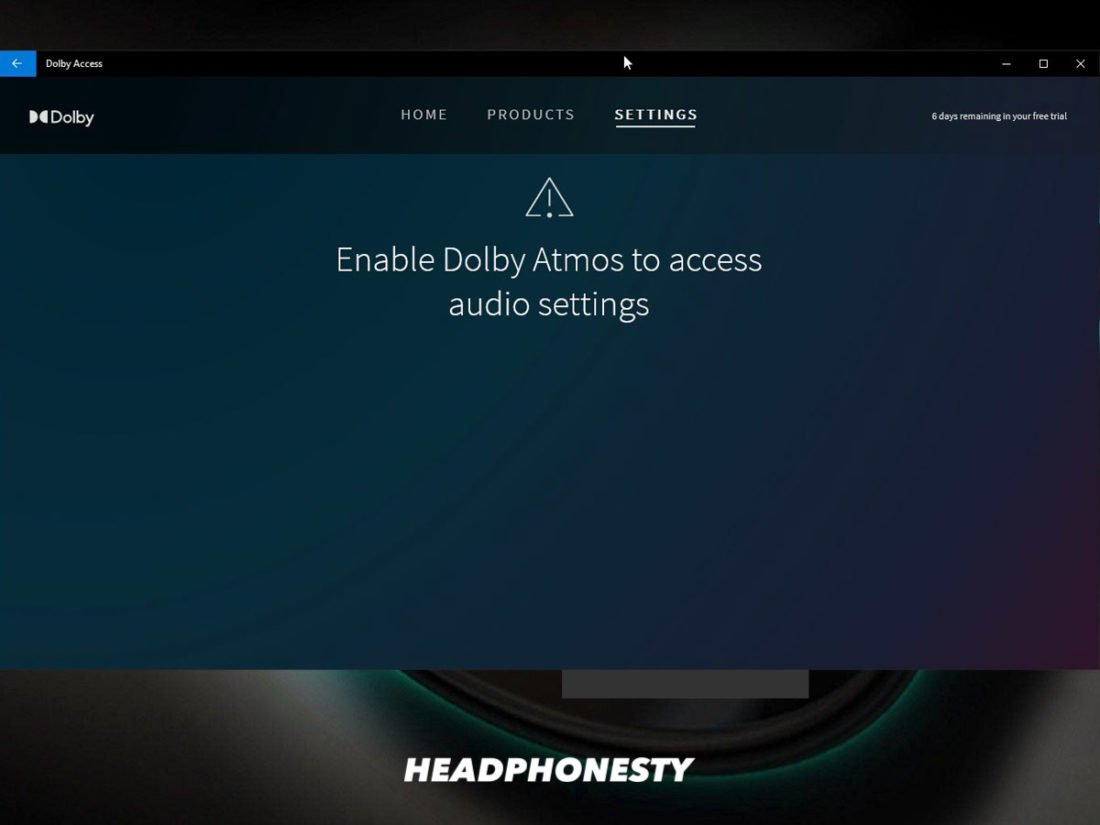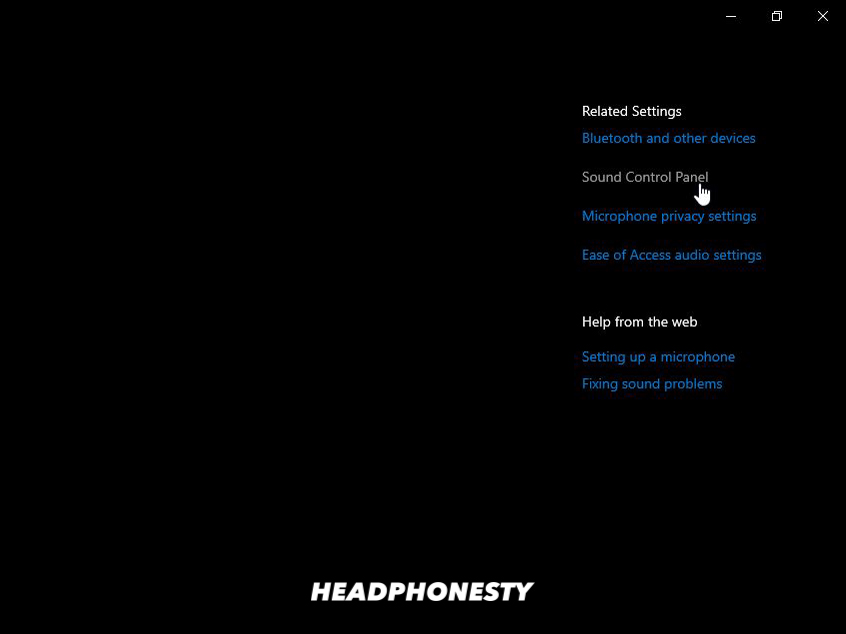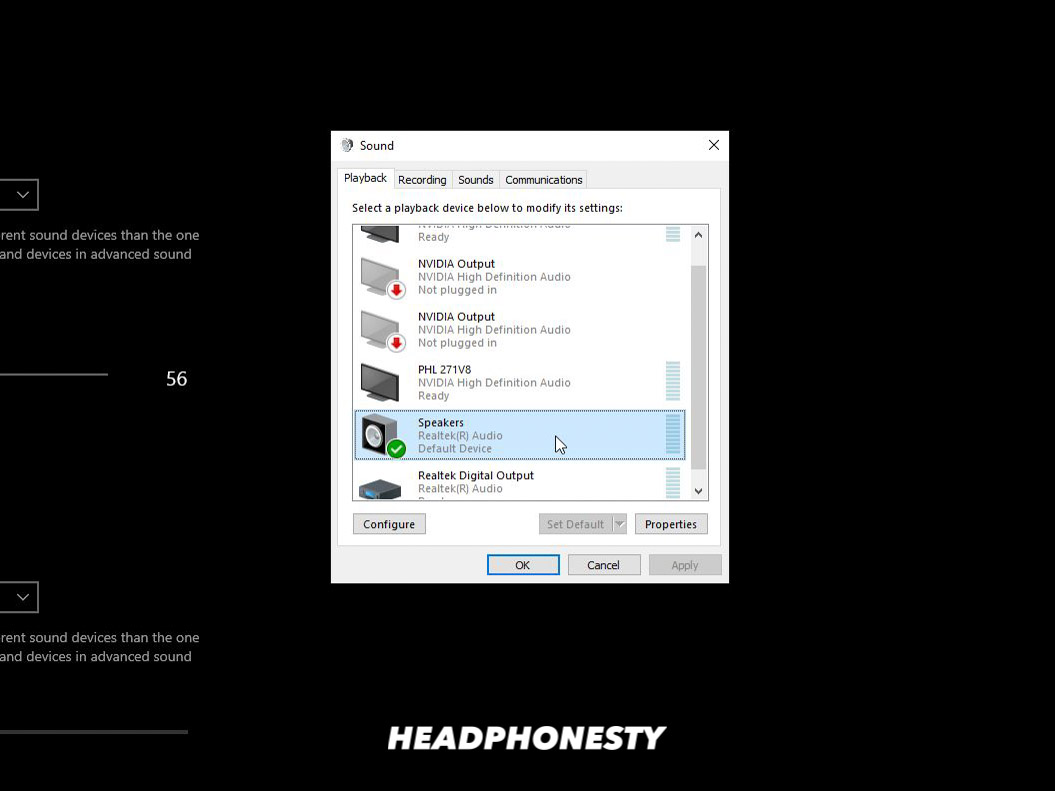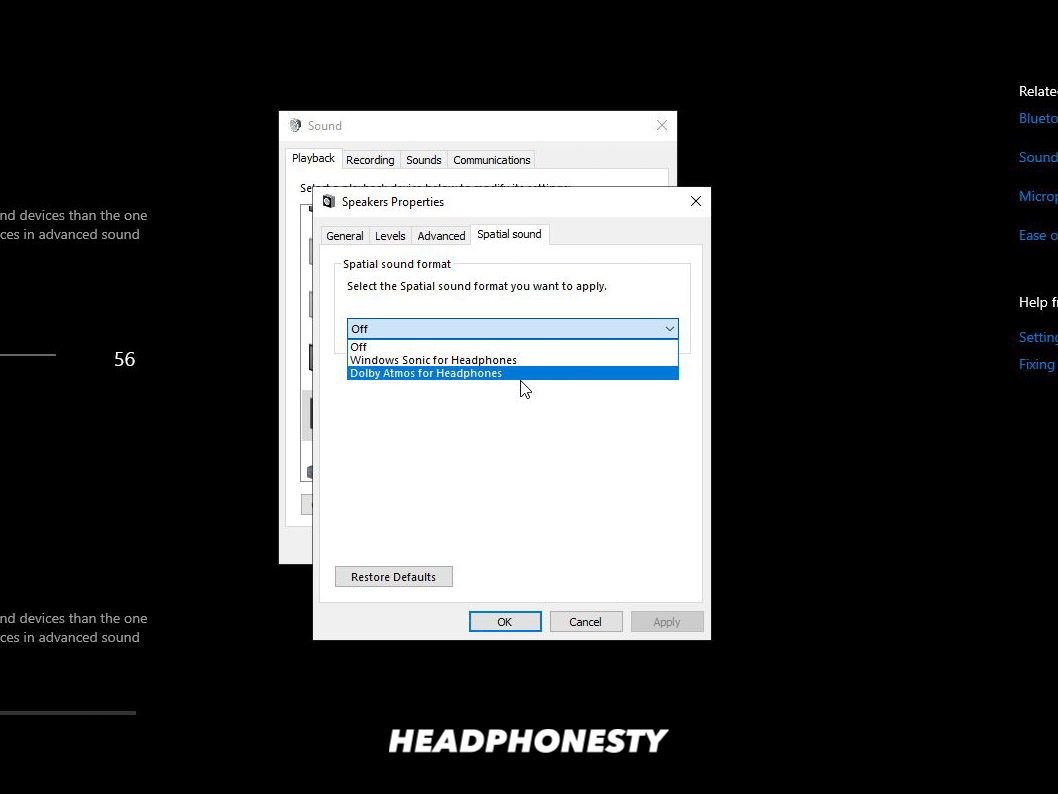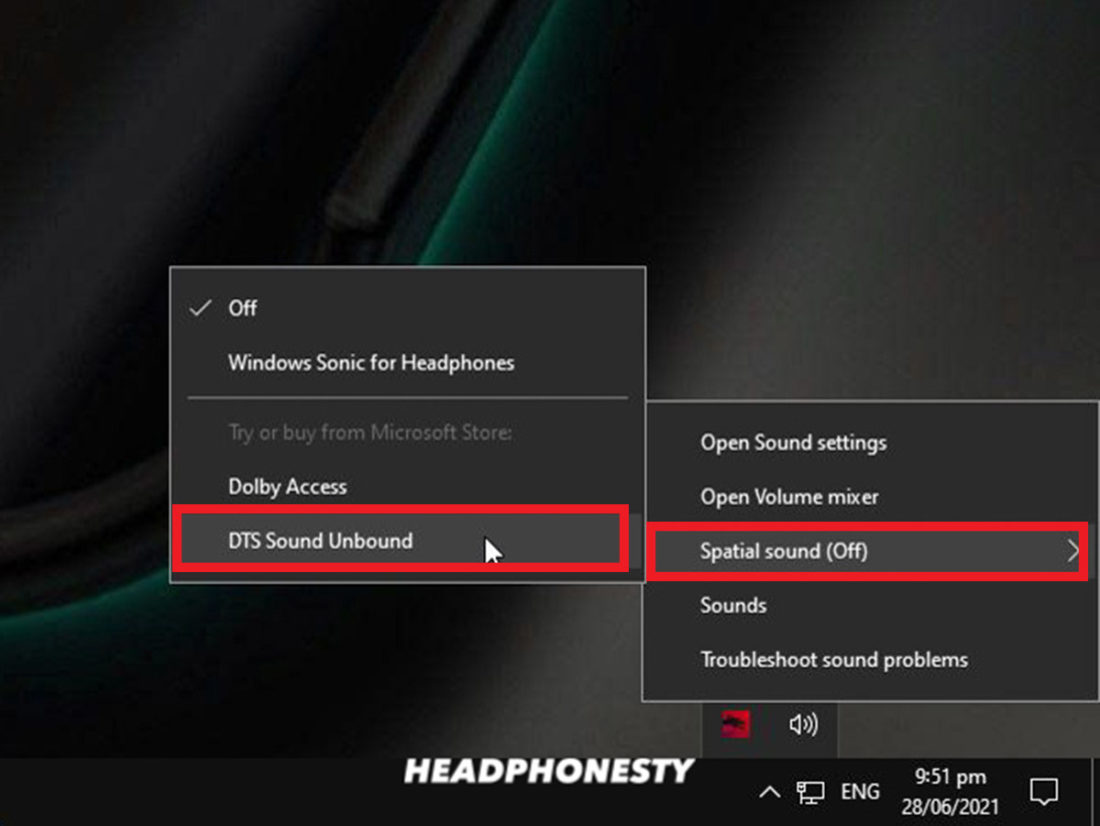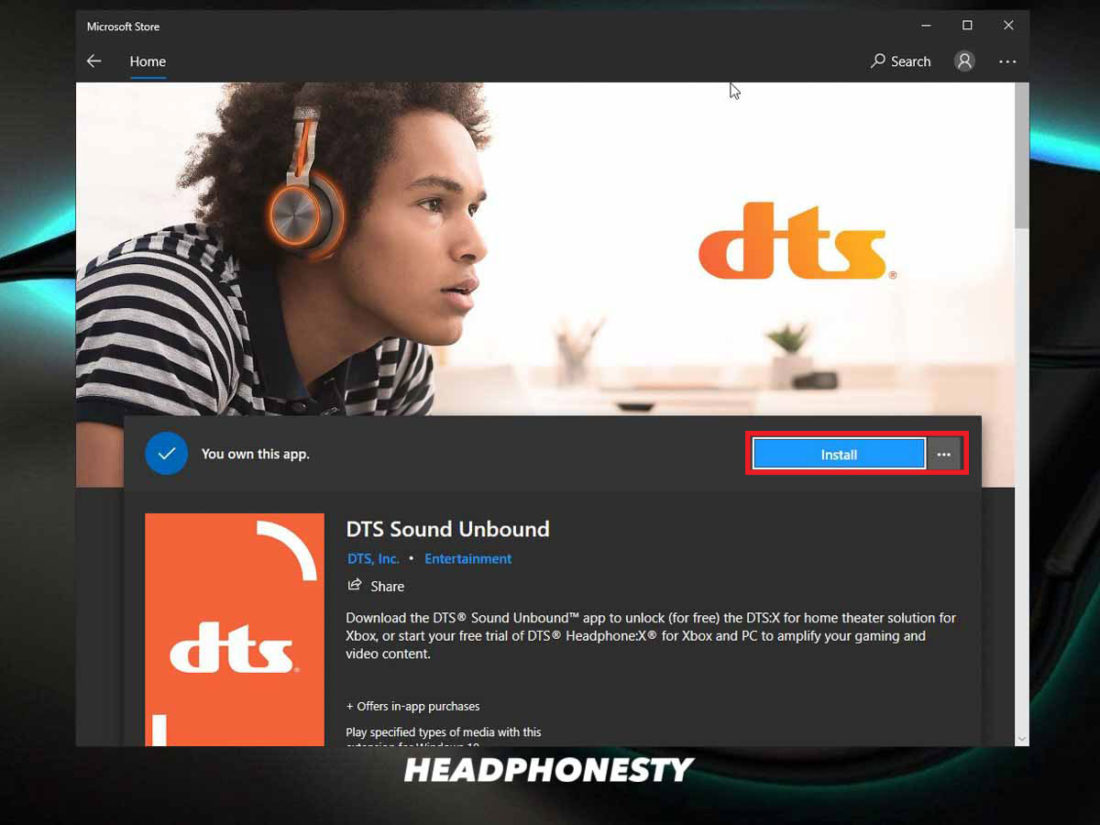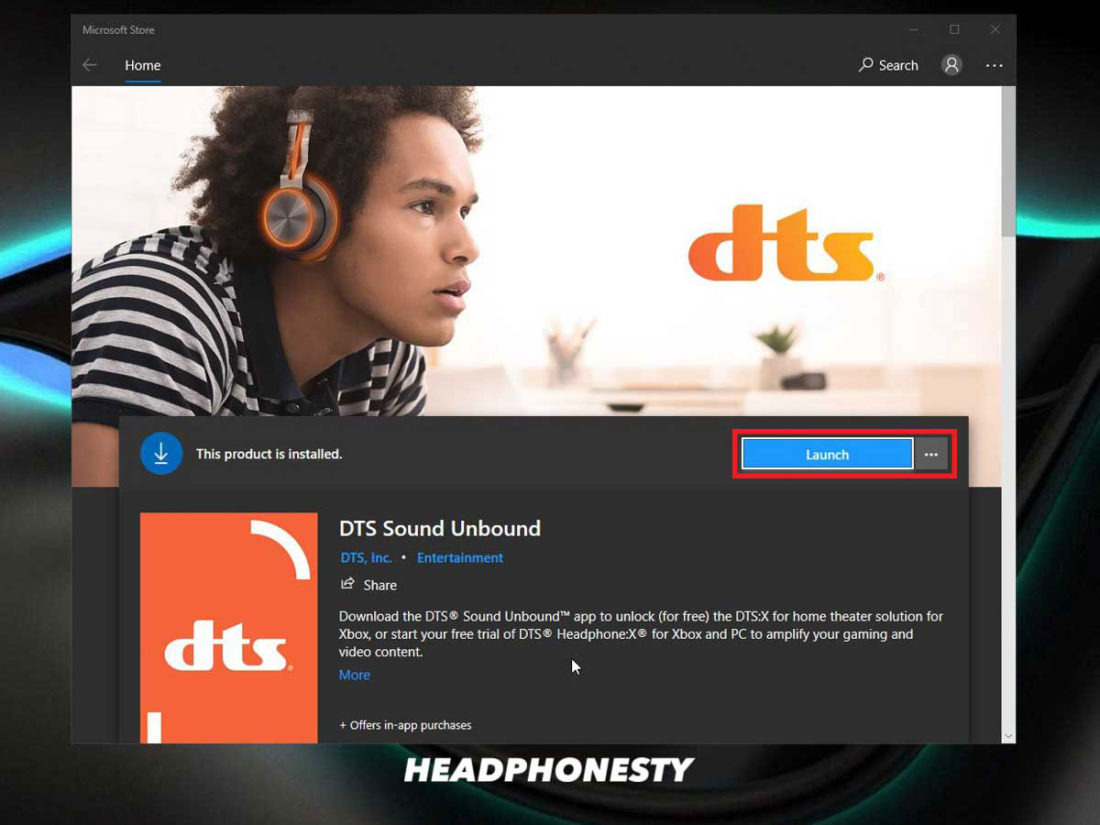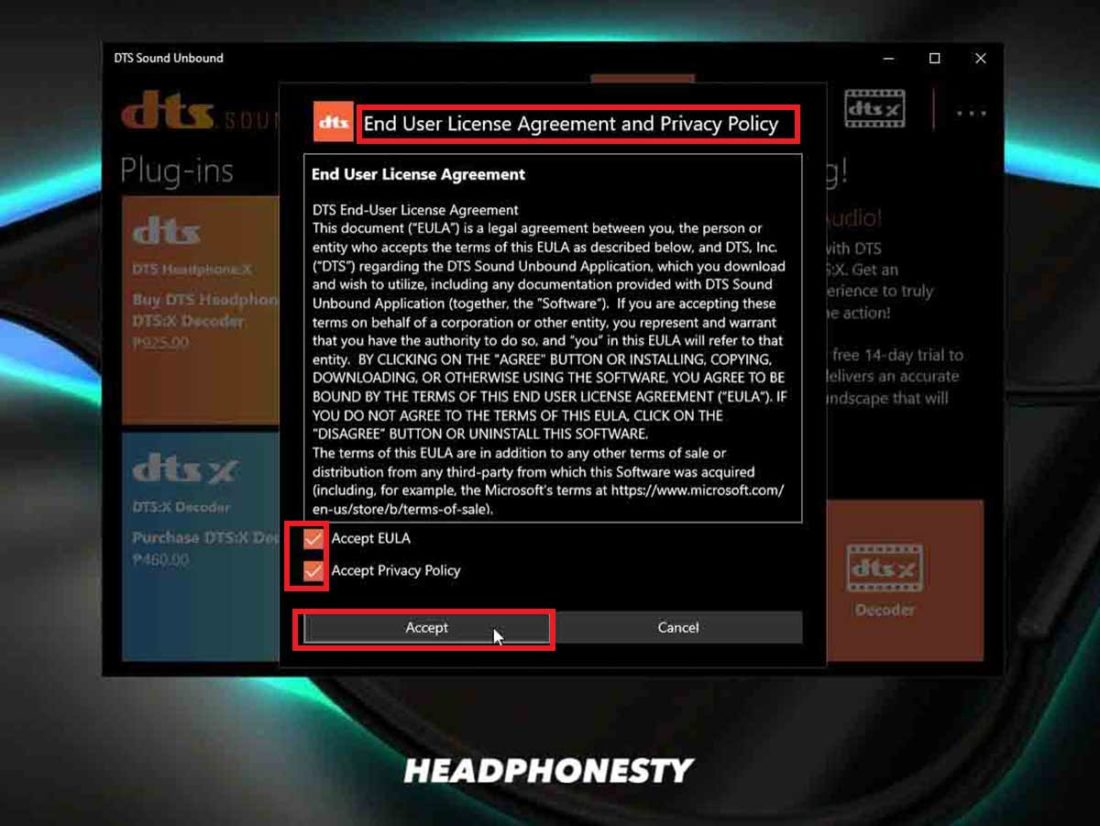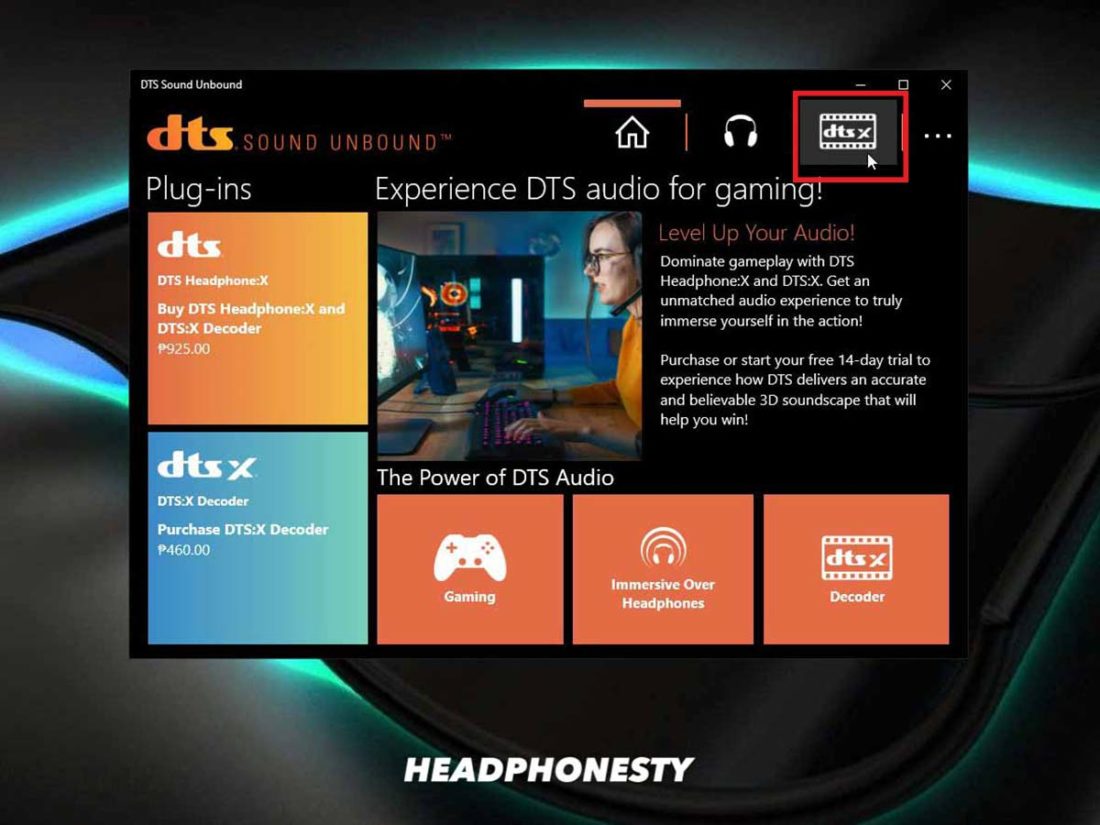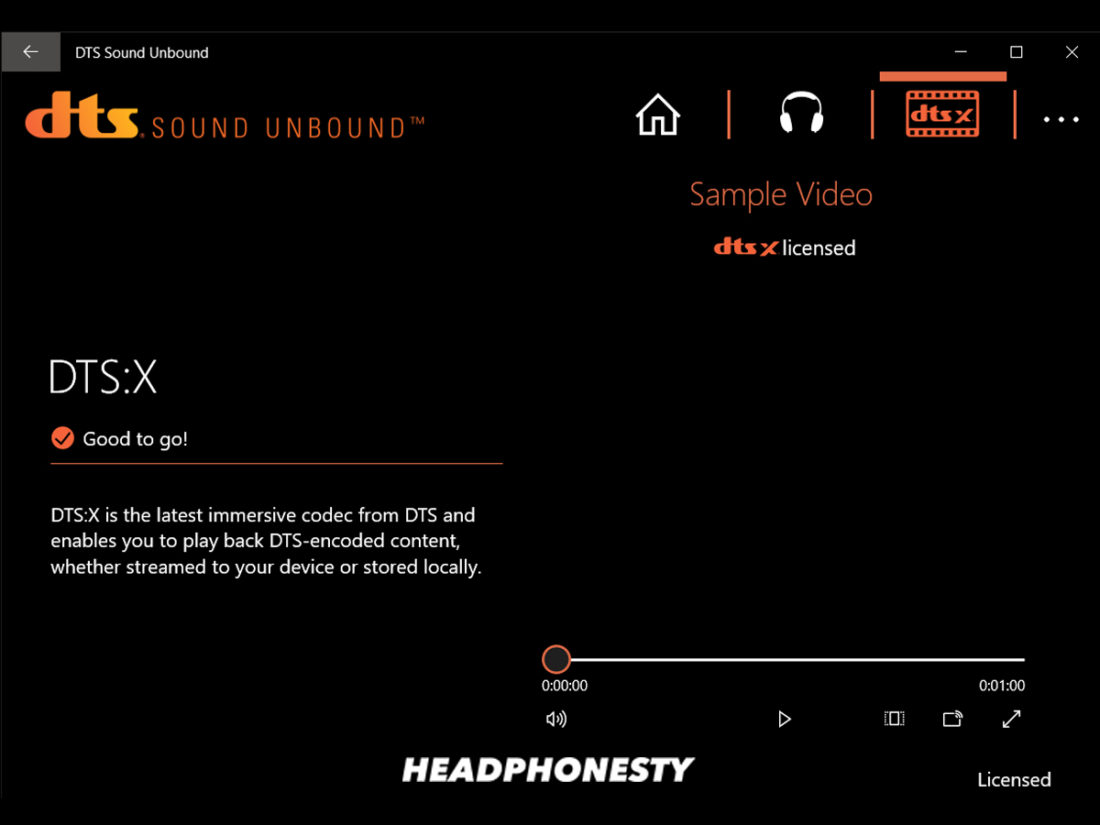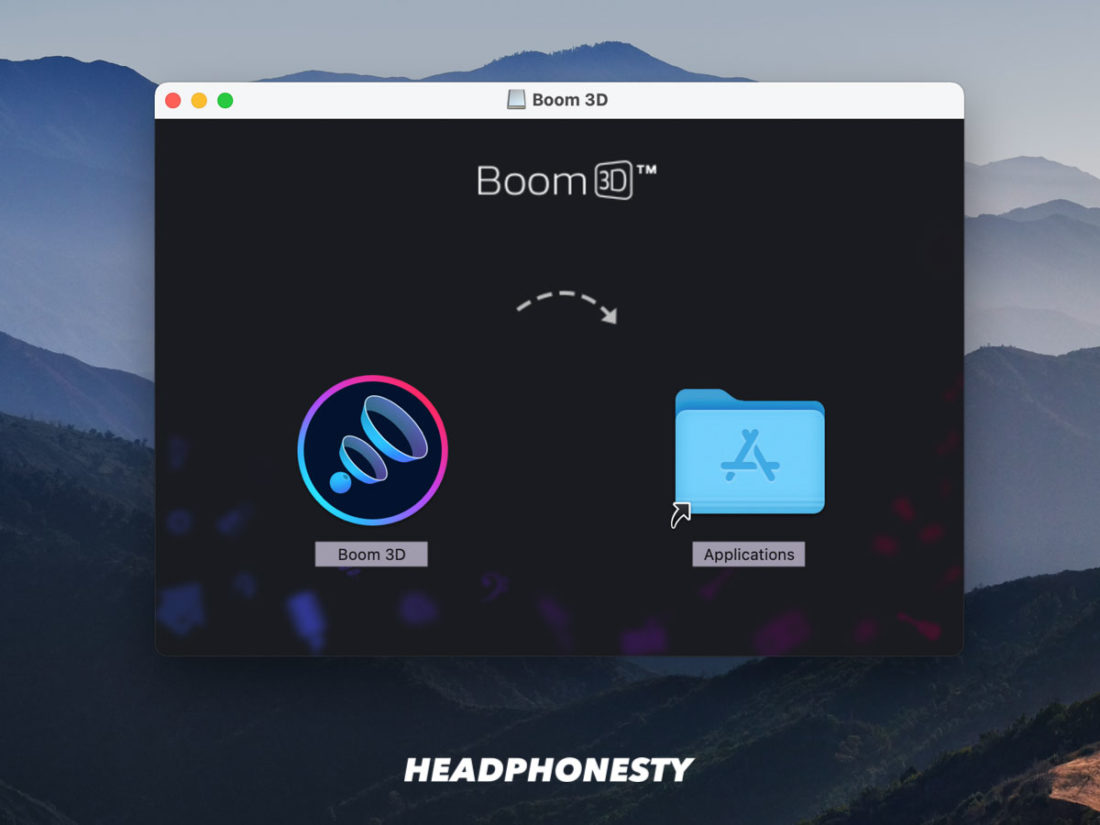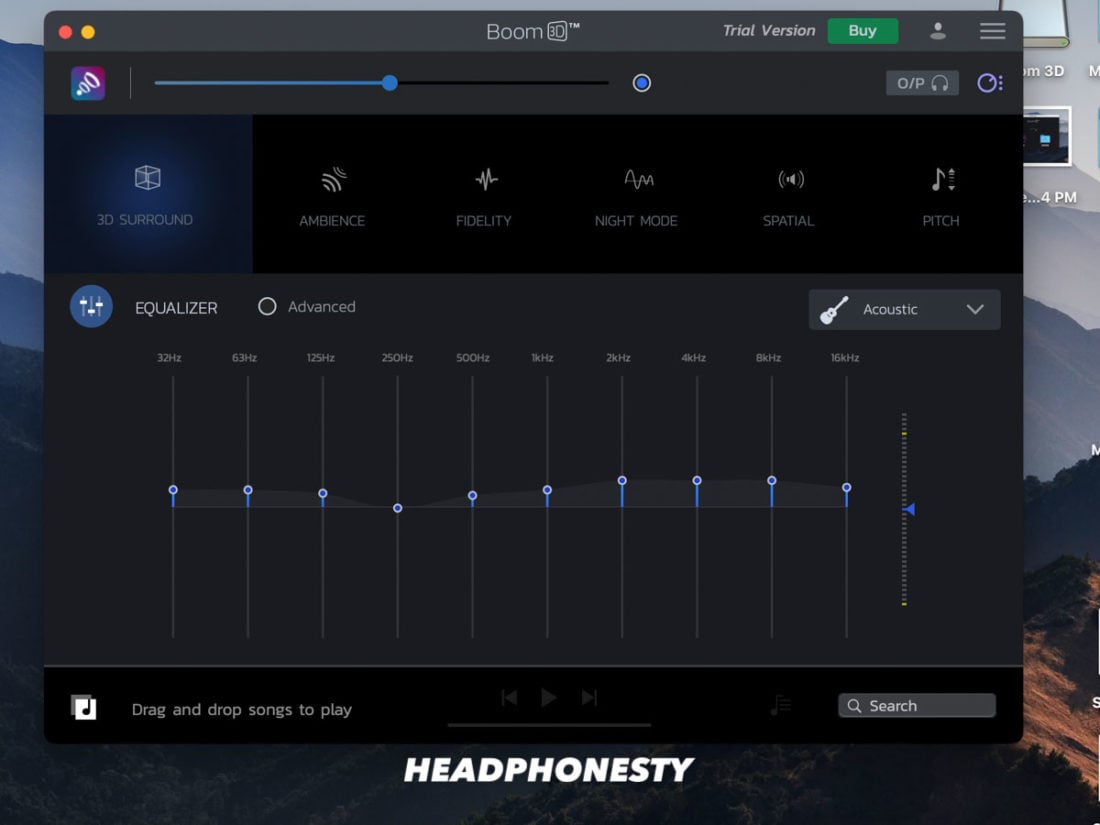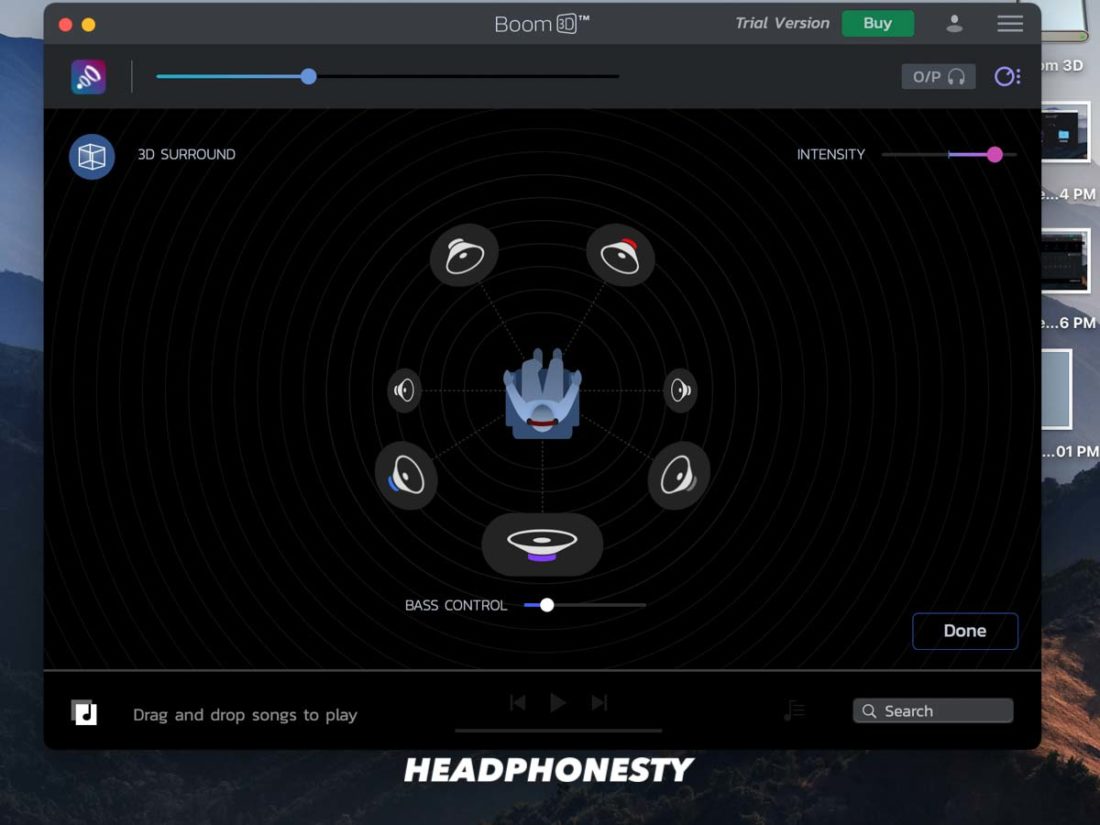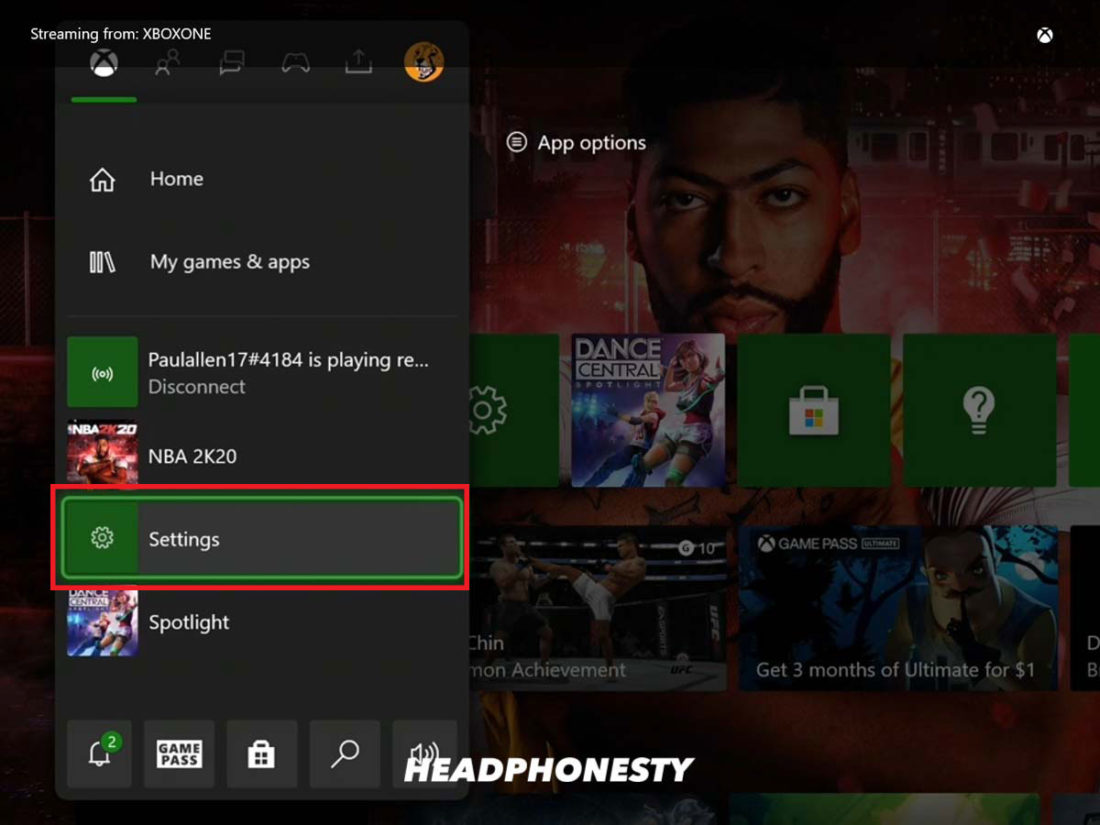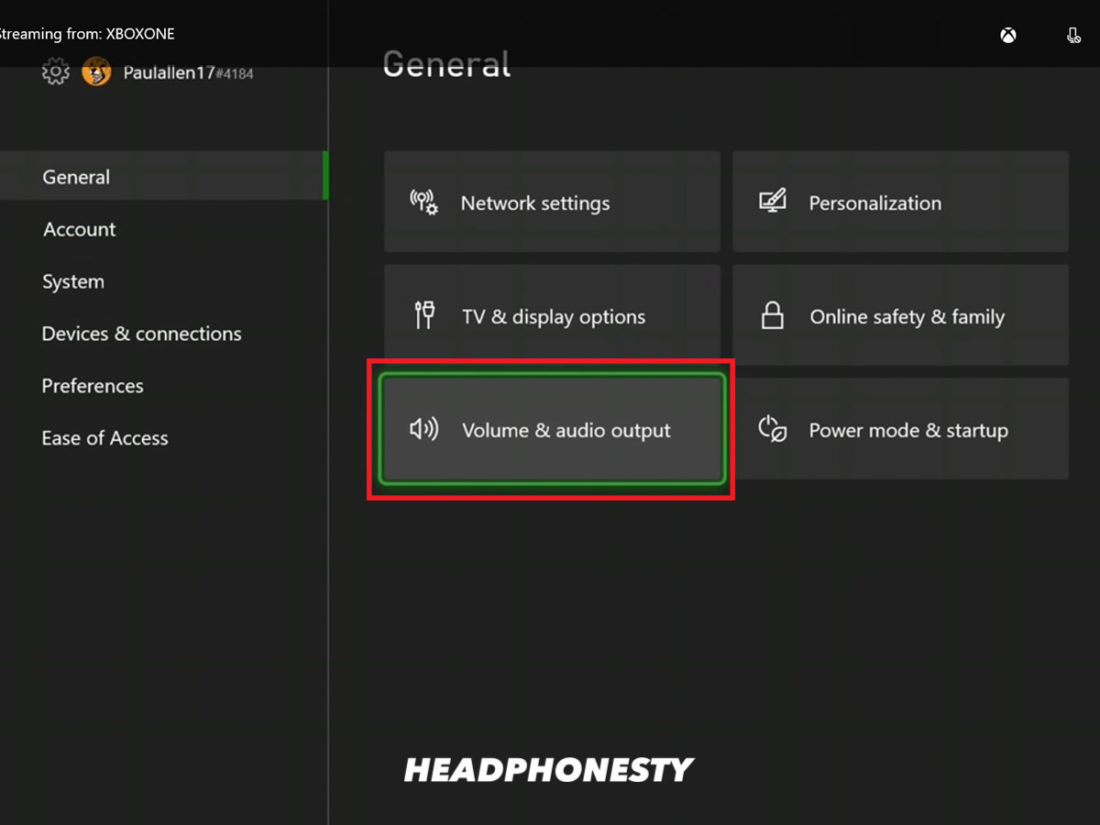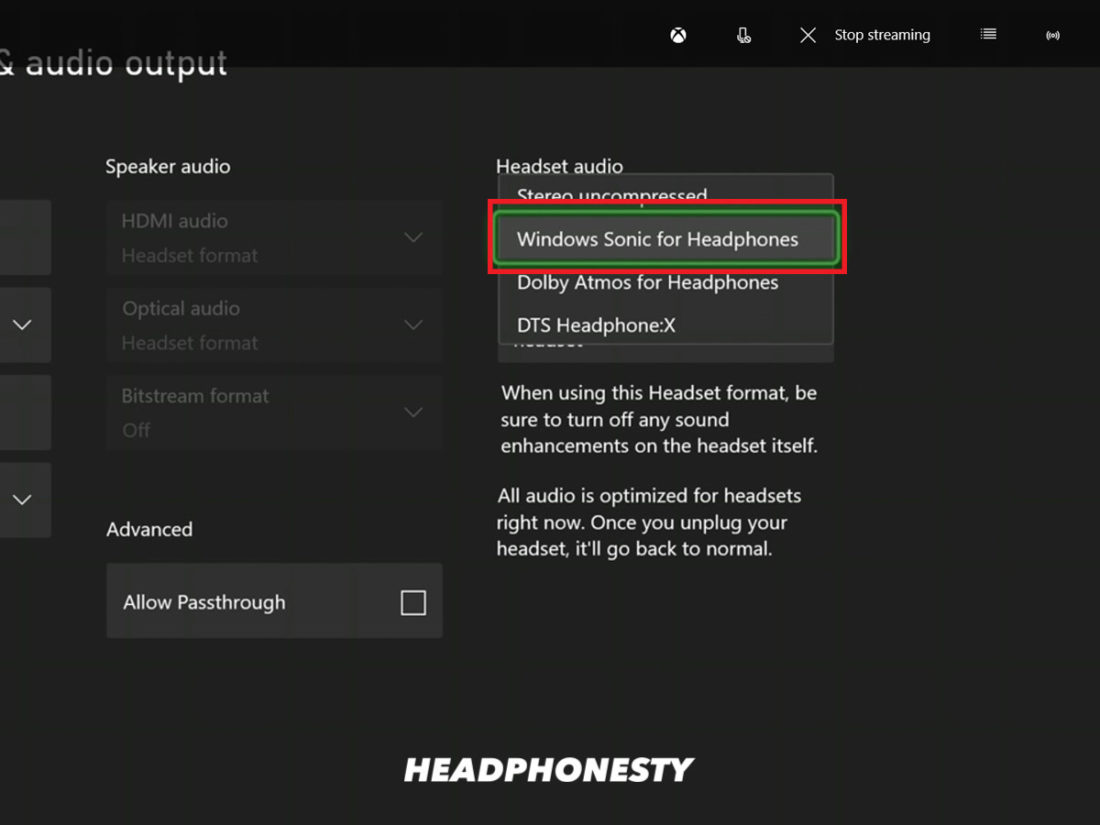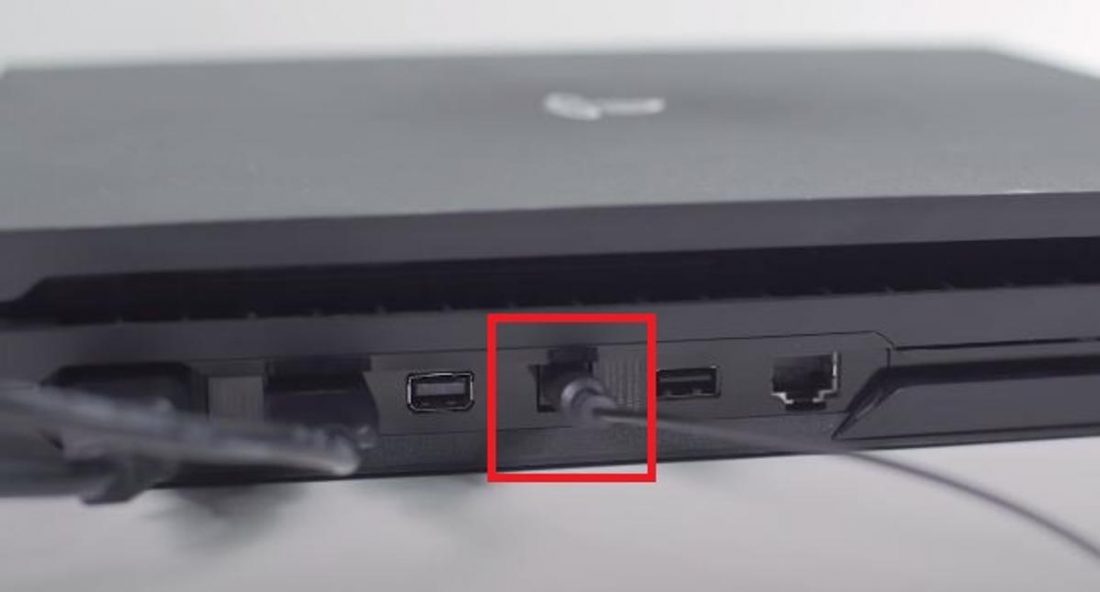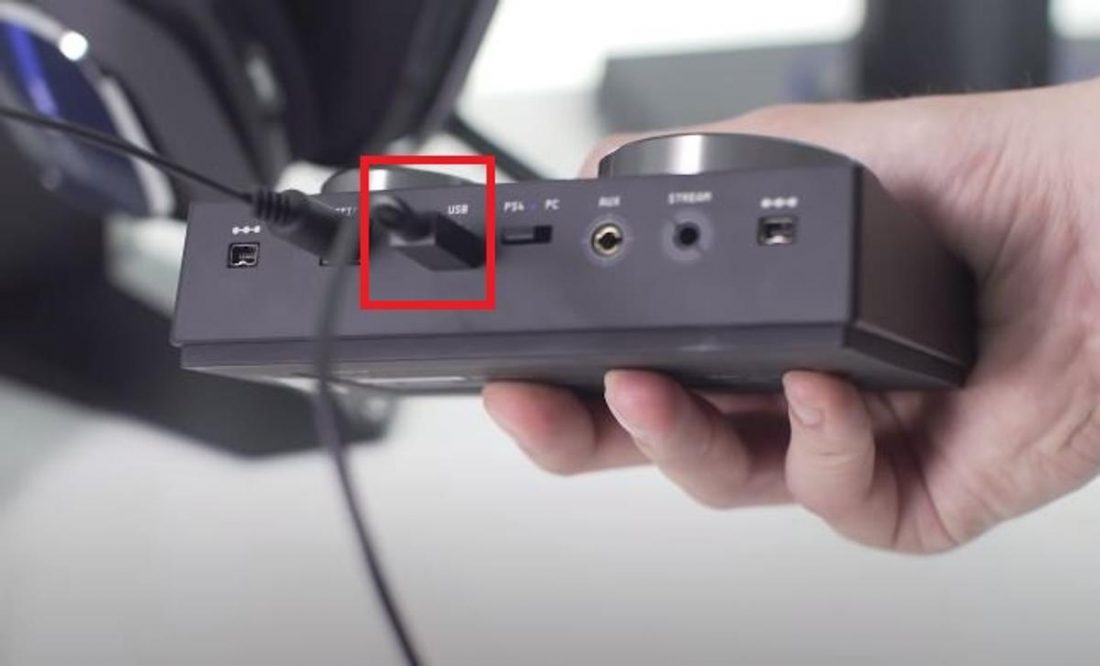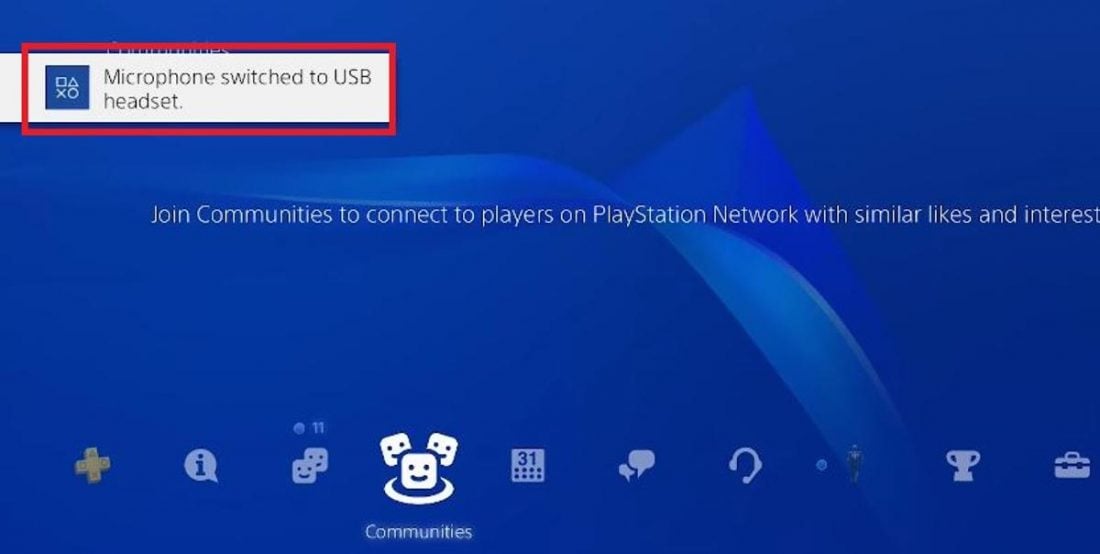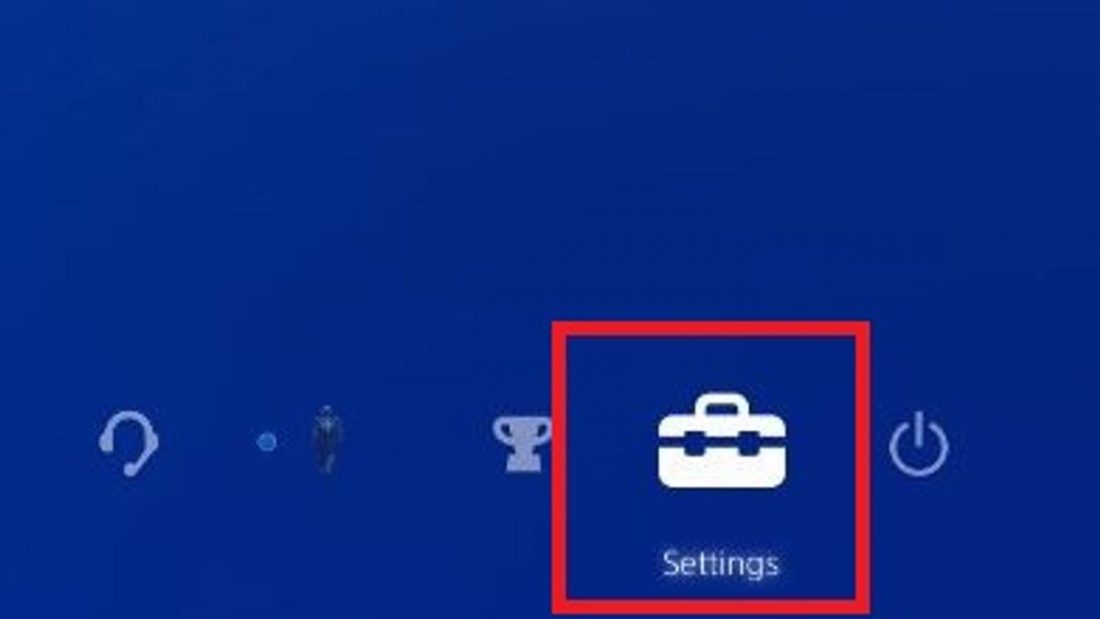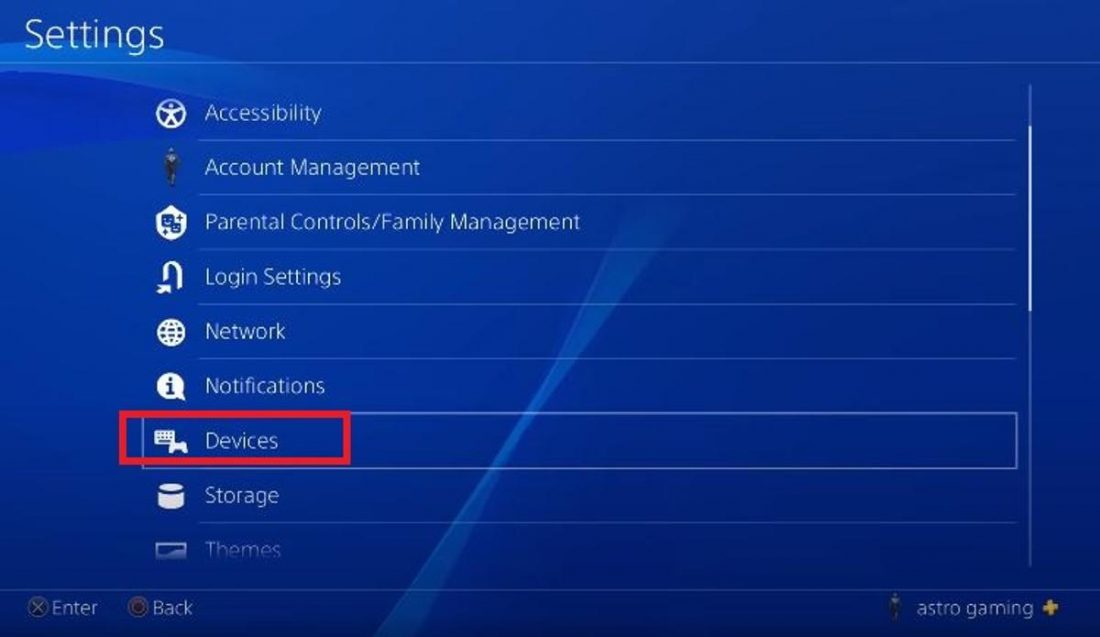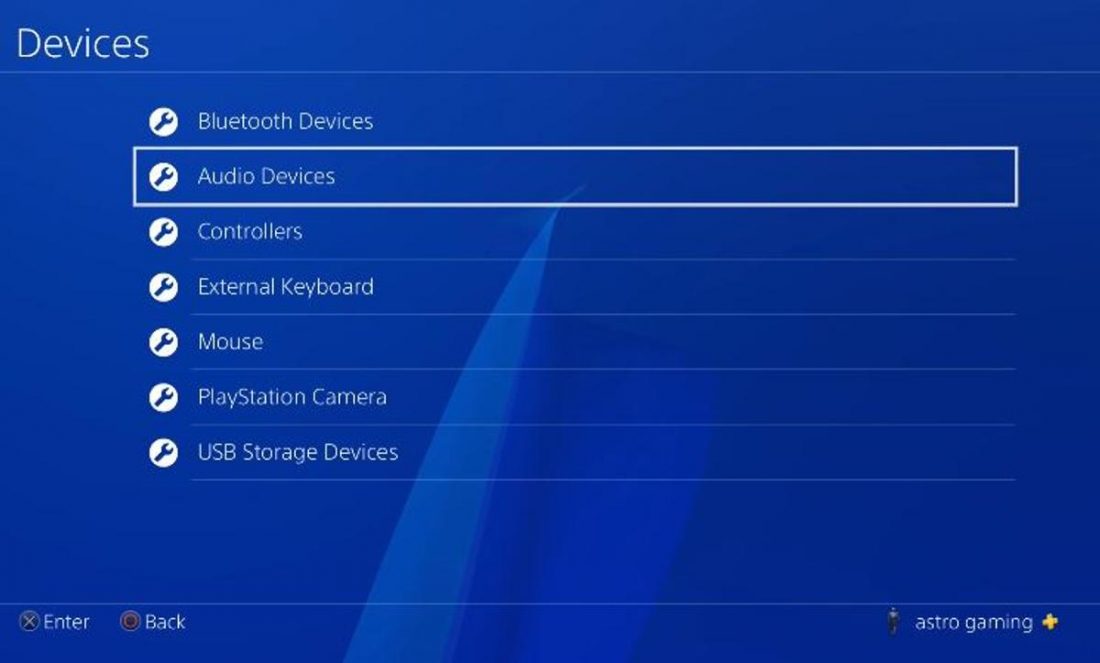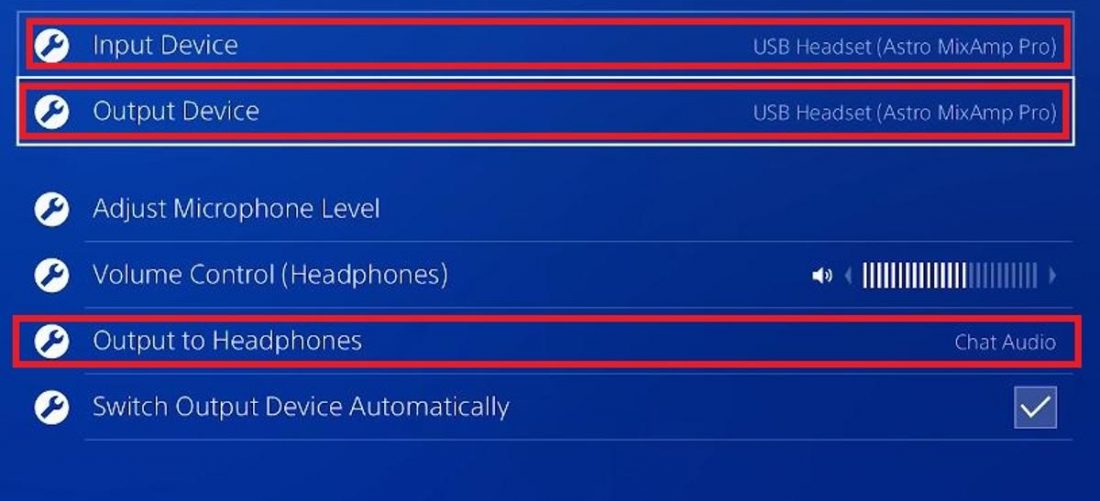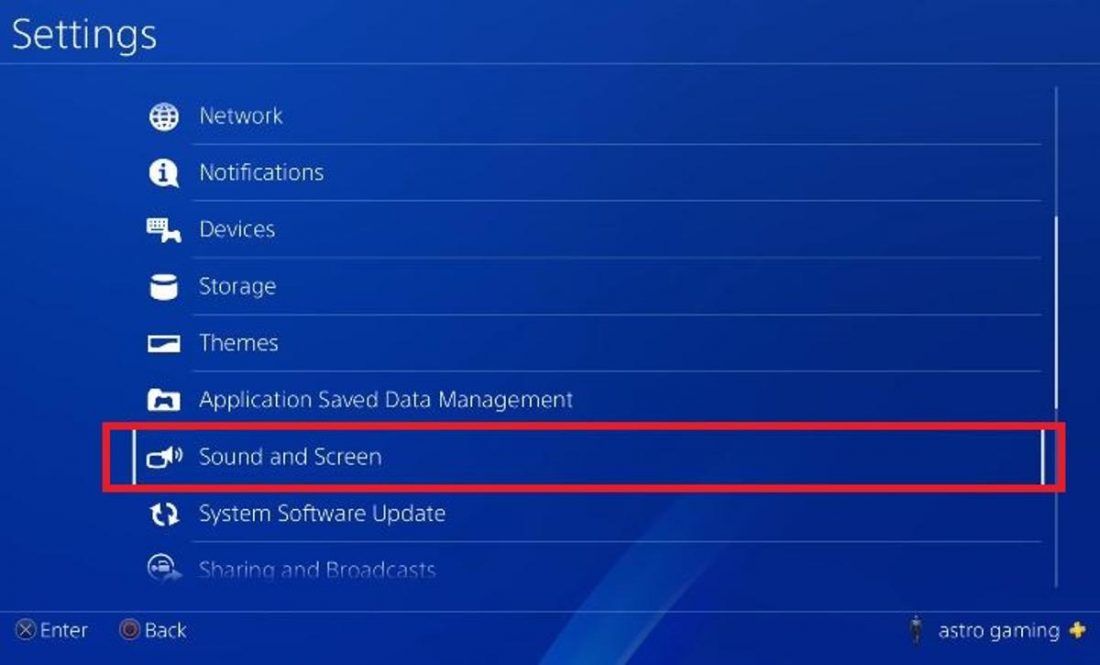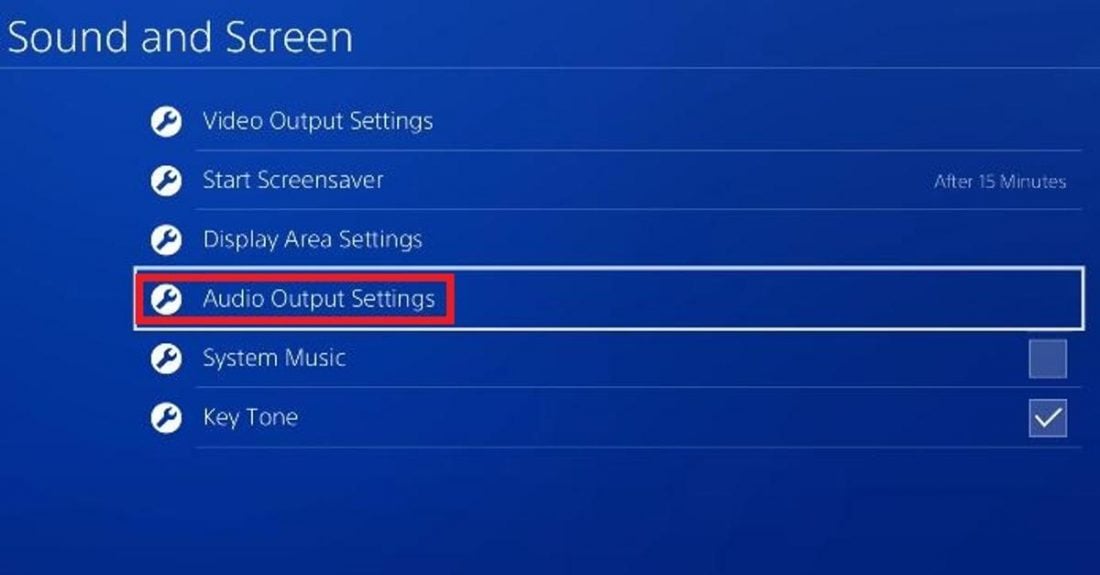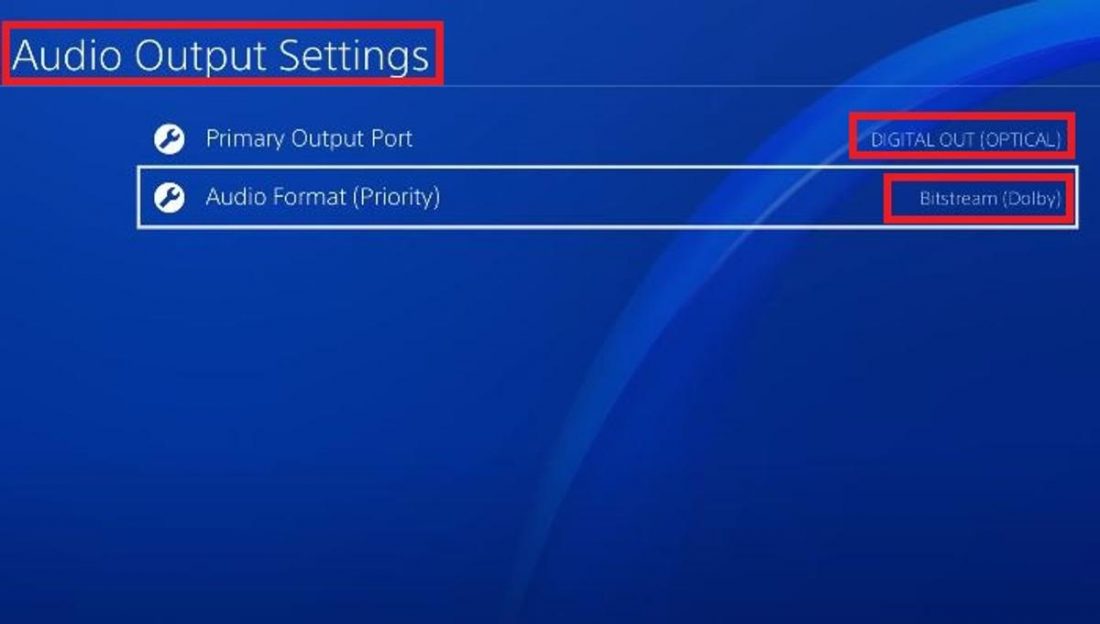If you’ve ever wondered how some enemy players easily sneak up on you on Call of Duty or Valorant, there’s a very simple answer to that — virtual surround sound headphones. Most professional gamers use this in gaming tournaments. With these, you can easily pinpoint where certain sounds come from. Finding enemy footsteps will never be easier! But surround sound headphones do not come cheap. And not everyone has enough cash to spare just for a new pair of headphones. Luckily, you don’t have to spend anything to experience this treat! You can actually add virtual surround sound to any headphones on different platforms. How? Well, we’ve got the tips right here in this article. So read on!
Surround Sound – What It Is and How It Works
Surround sound is an audio configuration that enhances the depth and quality of audio. By using multiple channels, it mimics a lifelike sound field. This creates an immersive auditory experience. This exploits a person’s ability to locate where a certain sound ‘originates’. Whether it’s above, below, far left, or right beside them, surround sound lets users identify where the sound is coming from.
Surround Sound vs. Stereo Sound
You might be wondering how much it differs from typical stereo sound. Well, for one, stereo almost always only produces left or right sound options. While surround makes it feel like you’re actually on the scene with its three-dimensional sound imaging. Surround sound systems also always come with subwoofers. And stereo sound systems usually don’t. Subwoofers are responsible for producing very-low-frequency tones. The sounds they produce are usually so low that our ears can’t even hear them. But because it produces strong vibrations, it appeals to the listener’s overall audio experience.
Types of Surround Sound in Headphones
There are two types of surround sound for headphones: Virtual, and True Surround Sound. Let’s quickly dive on both.
True Surround Sound
True surround sound is an audio system that uses tiny speakers to produce lifelike sound imaging. Older models previously had four channels but newer versions now have either six or eight (5.1 or 7.1).
Virtual Surround Sound
Unlike true surround sound, virtual surround sound creates the same effect through artificial means. It only has two physical speakers (one for each ear). But it uses different algorithms to trick your ears into perceiving that the sounds are coming from different directions.
Virtual vs. True Surround Sound
Virtual and true surround sound’s differences don’t end in how they produce 3D sounds. Some of these are:
Cost
The most striking difference between the two is the cost. Of course, different brands will have different prices. But true surround sound headphones are generally pricier than virtual surround sound headphones. This is mainly because the former has multiple speakers (five or more) while the latter only has two.
Build quality
True surround sound headphones have multiple speakers and drivers in their housing. They tend to be bulkier and heavier because of this. To maintain reasonable costs and a more manageable weight, most true surround sound headphones have a more inferior external build.
Sound quality
Indeed, true surround sound headphones offer a more accurate multi-directional surround sound. However, most agree that there’s no significant sound disparity between the two. Some even go as far as claiming that virtual surround sound headphones provide higher sound quality. Since their drivers are bigger, they are more intense and powerful.
5.1 vs. 7.1
If you’ve looked for surround sound headphones, you’ve most probably come across these two terms. To explain briefly, 5.1 surround sound headphones have five separate speakers and one subwoofer. 7.1, on the other hand, has seven speakers and one subwoofer. Because 7.1 surround sound headphones have more drivers, it offers a more detailed soundscape. Originally, these terms are exclusive for true surround sound headphones. But because of recent advancements, you can also see these terms used on virtual surround
How to Add Virtual Surround Sound to Any Headphones on Windows 10
If you’re a Windows 10 user, lucky you! There is a free built-in application for adding surround sound to your headphones. But if you want more customizable features, there are also third-party apps you can install. Let’s discuss each of them.
Windows Sonic Dolby Access with Dolby Atmos DTS Headphone: X
Windows Sonic
Windows Sonic is a built-in spatial surround sound option in Windows 10. This is a free platform-level solution offered by Microsoft for a more immersive audio experience. Windows Sonic isn’t enabled by default. But you can enable it by using either your system tray or accessing it through the control panel. Here’s how to do both:
Using the system tray
Using the control panel
For a video illustration of how it’s done, you can refer to this youtube video.
Dolby Access with Dolby Atmos
Dolby Atmos uses audio metadata to create a virtual 3D sound environment inside your headphones. It enables the sound to be correctly positioned in your ears to mimic a lifelike auditory experience. Dolby Atmos vs. Windows Sonic: The main difference between the two is that Windows Sonic is a free integrated PC application while Dolby Atmos is a paid one. Some PC users agree that they work almost at the same level. However, some movies and games are specially modified for Dolby Atmos. Thus, having this application increases the audio experience further.
DTS Headphone: X
Like Dolby Atmos, DTS Headphone:X leverages Microsoft Spatial sound. It has an advanced virtual sound localization and externalization technology. What’s great about this app is that it works with any headphones. Dolby Digital vs. DTS: Dolby Digital compresses audio metadata to a 10 to 12:1 ratio while DTS compresses it to about a 4:1 ratio. In theory, the less audio compression there is, the clearer and more realistic the sound is. In that aspect, DTS has more potential to produce higher quality sounds than Dolby Digital. You need to install DTS Sound Unbound to access DTS Headphone: X. Once you’ve downloaded this free app, you can launch it and download DTS Headphone: X. The app is available for a one-time purchase price of $19.99. It also offers a two-week free trial period if you want to test it out first. Here’s how to enable it on your PC: If you’ve downloaded DTS Sound Unbound as part of a gaming headphone or a PC purchase, DTS Headphone:X is automatically enabled.
How to Add Virtual Surround Sound to Any Headphones on Mac
Mac doesn’t have any built-in spatial surround sound features unlike Windows 10. But you may install third-party apps to achieve a surround sound audio experience in Mac with your current headphones. One of the most famous of these apps, is the Boom 3D. Boom 3D is a professional audio enhancement application. It features a volume controller, volume-booster, and customizable equalizer settings. It also has virtual surround sound technology that is compatible with any headphones.
How to Add Virtual Surround Sound to Any Headphones on Xbox
Xbox is compatible with Windows Sonic, Dolby Atmos, and DTS Headphones:X. If you plug in a new headset device into your Xbox One, the headset format defaults to Stereo uncompressed. You can switch this to your surround sound software of choice. Here’s how to add virtual surround sound on Xbox:
How to Add Virtual Surround Sound to Any Headphones on PS4
Unfortunately, PS4 doesn’t support other brands of headphones with built-in surround sound. PS4 only supports this feature if you’re using Sony headphones. However, if you really wish to enjoy surround sound on PS4, there’s a way to bypass this. If you’re a non-Sony headphone user, you can buy a headphone amplifier like Astro Mixamp Pro TRPS4 to enjoy a surround sound gaming experience. This PS4 gaming amplifier allows you to customize your audio settings like mic recording and bass depth. It also features Dolby audio that creates a cinematic and lifelike gaming audio experience.
How to set up Astro Mixamp on PS4:
Refer to this youtube video to see how it’s done.
Are Headphones With Built-in Surround Sound Worth Buying?
Since you can easily add virtual surround sound to any headphones, you might be wondering if headphones built-n with this feature are still worthy investments. The short answer is: yes! Here are some reasons why:
Better immersive experience due to better support
Headphones with built-in surround sound are perfect for those who are looking for a leveled-up gaming audio experience. Headphones like this provide better support. And their built-in specifications make it more compatible with certain audios and games.
Plug-and-play setup
Buying headphones with built-in surround sound is more convenient. This will save you from all the trouble of installing third-party apps and tweaking your device’s settings. All you have to do is to plug it in and play to your heart’s content.
Conclusion
Having an immersive, lifelike gaming experience is no longer out of reach. With virtual surround sound’s superior positional audio system, you can now enjoy playing your favorite games as if you’re inside them. You can easily detect where your rival’s footsteps are coming from or their estimated distance from you. This will not only give you a competitive edge over your opponents but it will also improve your overall gaming experience. We hope this guide helped you. If you have any suggestions or if you’ve tried any of these tips, feel free to share your experience in the comments section below. We’d love to hear from you!