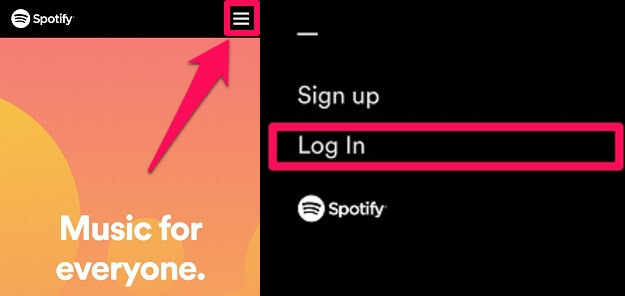Many Spotify users frequently experience strange behavior on their Spotify app. Some notice their account playing a particular song in some other device while others notice the song playing on their own device automatically. There are also chances that the song suddenly changes while the user is listening to Spotify. Not only that but you can see some playlists on the account that you never made. Now how can these types of things occur? Obviously there can’t be such a massive glitch with the app. Well, the only reason for these things is when your Spotify account is also opened in some other device. Moreover, that person is using your Spotify account. So in this article, we are going to show how you can log someone out of your Spotify account from everywhere remotely and prevent this from happening. You may also like: How To Stop Spotify From Opening On Startup
Log Out Of Spotify Account On All Devices
To log out of your account from all the devices, you need to have an internet connection. After that, the steps can be followed from a browser on any device be it desktop, Android or iOS.
1 Log Out Of Spotify Account On All Devices1.1 Reset Password Option Didn’t Work1.2 Logging Back To Spotify1.3 Conclusion
Using your device, visit the official site of Spotify.
On the official page, if you are not logged in already, it will show Log In option at the right side (Using desktop). In the case of a mobile device, tap on the hamburger icon and select Log In. Now provide your credentials and log in to your Spotify account.
After you sign in to your account, click on Profile at the top right and select Account.
Now an Account Overview page will appear. After that, scroll down a little bit and select SIGN OUT EVERYWHERE.
Right after clicking/tapping on it, your Spotify account will automatically log out from all the devices it is logged into. You can check it by opening the Spotify app on your device. Now just relax as the Spotify got logged off. Similar to your device, the Spotify app will also be logged out from that person’s device too who was using your account. Other than the app, your account will also get logged out from web player also.
Reset Password Option Didn’t Work
We even tried to sign out the Spotify app from everywhere using the Forgot Password option. On changing the password the account should have automatically signed out from all the devices it was being used. But to our surprise, it didn’t happen. The account was still logged in after changing the password. So the only option we have in our hands is the method that we discussed above.
Logging Back To Spotify
Now while logging back to your Spotify account, make sure you take some precautions. If you always log in to your Spotify account using Facebook, it is recommended that you change the password of your Facebook account too. If you log in using the email id then make sure to change the Spotify password and keep a strong password this time. You may also like: How To Delete Spotify Cache On Mac, Windows, Android, iOS
Conclusion
These types of situations mostly occur when you log in to your Spotify account in the device of any of your friends or relatives and forget to log out. Sometimes, a similar problem occurs when you lost your device and have a Spotify account logged in on it. So it’s better that you don’t share your Spotify details with someone in the first place and even if you share and facing problems, make sure to log out of all devices using these steps. Save my name, email, and website in this browser for the next time I comment. Notify me of follow-up comments via e-mail.
Δ