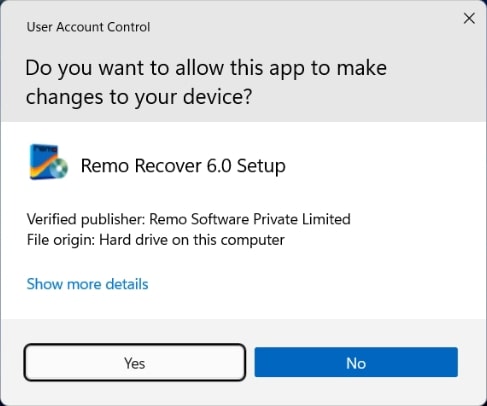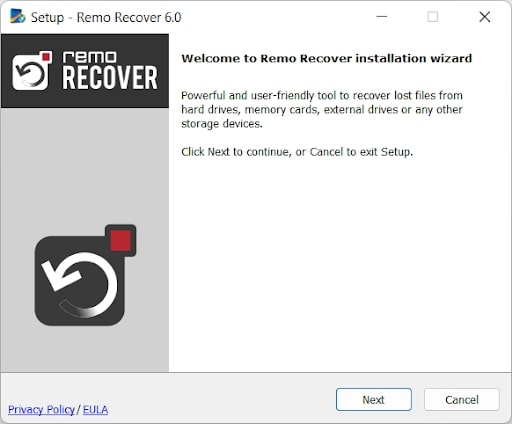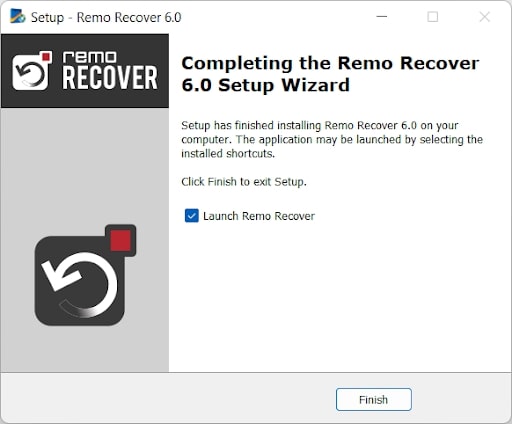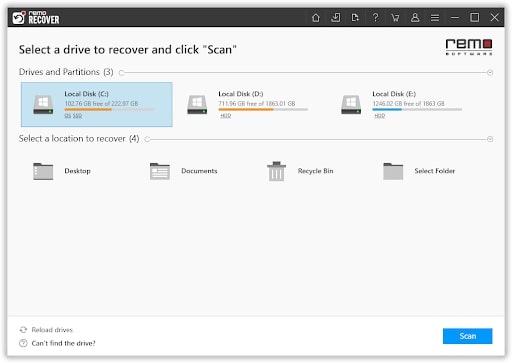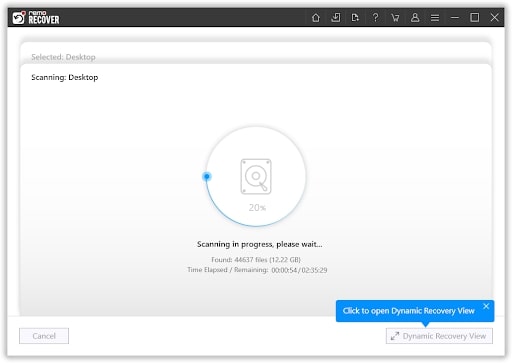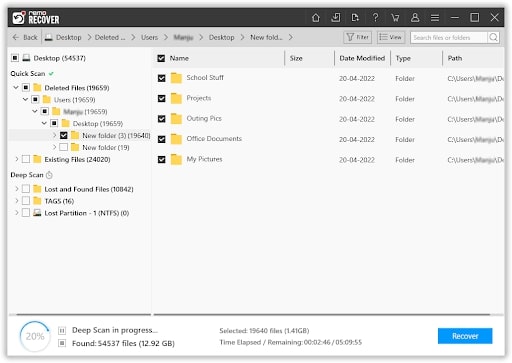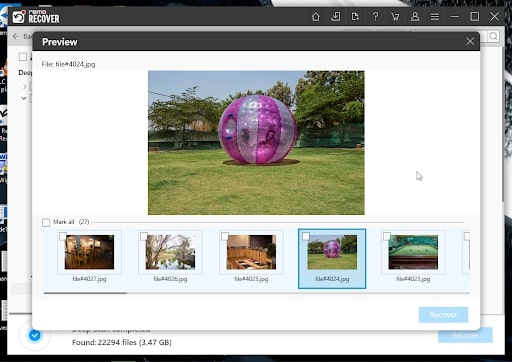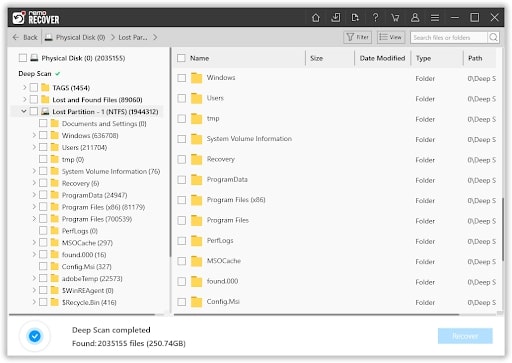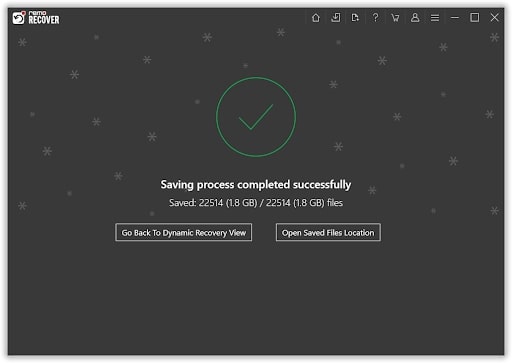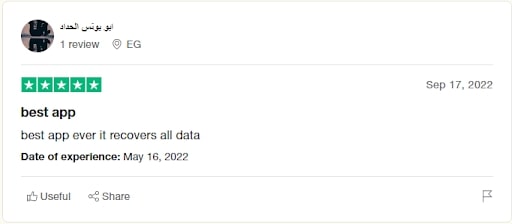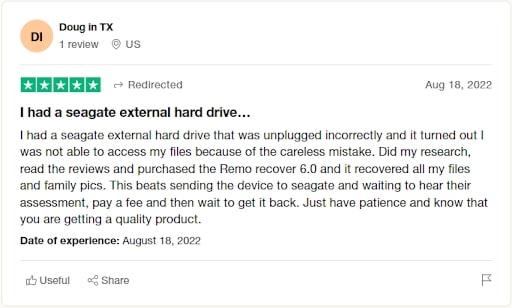In such cases, a backup of data or files comes in handy. Nevertheless, you can also make use of any good data recovery software that can be highly useful in such situations to recover deleted files from external hard drives. In this article, we have tried and tested the latest version of Remo the Remo Recover 6.0 to find out if the hype around it is actually worth the bang for your buck.
What is Remo Recover 6.0?
Remo Recover 6.0 is the newest version of the very popular data recovery software by Remo Software. It’s the most advanced data recovery tool by Remo Software. Remo Recover is a powerful tool that can help you perform a safe yet thorough data recovery process from any storage device including internal or external hard drives, SD cards, Pen Drives, USB flash drives, computers, laptops, cameras, iPods, and various devices. Remo can recover any type of file including documents, audio files, video files, photos, excel sheets, word documents, and PowerPoint presentations with absolute ease.
Compatibility
Hard Drives – Remo Hard Drive Recovery Software supports data recovery from various brands of hard drives including Western Digital, Seagate, Hitachi, Samsung, HP, Buffalo, Transcend, Maxtor, Toshiba, Kingston, Sony, Adata, and LaCie, to name a few. Operating systems – All the newest and older versions of Windows and Mac are supported by Remo Recover. Various Data Loss Scenarios – Remo can easily recover important files, recover lost data, and perform file recovery from recycle bin. Storage Devices – Memory cards, USB flash drives, SD cards, Thumb Drives, Pen drives, and different types of cameras, iPods, etc.
Remo Recover in Action
Part 1: Installation Process
Remo Recover Windows can be installed by downloading the.exe file and doing the following steps: To install the software, double-click the installation file (.exe file) in the bottom left corner of the screen or the Downloads folder. On the prompt window, select Yes. To proceed, select Next on the following screen
Click I Accept to the License Agreement on the following screen. Click Next after selecting the necessary path to save the.exe file. By choosing Browse, choose the start menu location where you want the installation file’s shortcut to be generated, and then click Next to begin the installation procedure. Click Finish after you’ve waited for the installation to finish. Photo from Remo Software Congratulations! Remo Recover Windows has been installed successfully on your system.
Now that you have installed the Remo Recover on your system. Follow the next part to know how to use the software to recover data.
Part 2: Hard Drive Data Recovery Process
Connect the external storage drive from where you want to recover data. Here I am testing it on an internal hard drive. Let us see how this hard drive recovery software performs. 2. The software will finish its Quick Scan, which allows it to recover deleted files, fast before launching an automatic Deep Scan to find missing data on the hard drive. 3. Using the Dynamic Recovery View, you can see the files that are being recovered and find them by typing their names into the search bar. 4. Double-click any file to preview it. If you find the file you’re looking for without having to wait for the deep scan to finish, just click Recover. 5. After the deep scan is finished, select the specific data that you want to recover followed by clicking the Recover option. 6. If you are happy with the hard drive data you have recovered. Save the recovered data to the selected location. Talking about the data recovery service this tool offers. Overall the experience the tool offers has been flawless. The user-friendly interface makes the external hard drive recovery extremely intuitive. Here are some of the stand-out features of the tool.
What Makes Remo Recover An Out of the Ordinary Tool?
Powerful Drive Identifiers
Powerful drive identifiers ingrained in this tool can thoroughly scan, find, and identify all the connected devices.
Why is this feature important
At times your system might not recognize the connected drives because of severe corruption or other reasons. This feature comes in handy in those situations.
Pre-define What You Want To Recover
This feature makes the data recovery process easy minus any unwanted or unnecessary clutter. The option lets you pre-select the files that you want to recover. Without recovering any irrelevant or unimportant files.
Sector Level Scan
The tool performs a comprehensive sector-by-sector level scan to recover your most important data. The smart A.I-powered scanners can identify more than 300+ types of files. Thereby leaving no stones unturned when it comes to recovering data.
Dynamic Data Recovery
No more waiting for hours to save the recovered files after the scanning process finishes. Dynamic data recovery helps you save the recovered files even when the scan is in progress.
Sorting Recovered Data Via iDS Technology (Tags, Hierarchy, files)
Sorting, filtering, and searching for recovered files is easier than ever. The advanced filter option lets you view and recover a particular file type such as documents, audio files, video files, images, etc. You can easily find the files based on various criteria such as the name of the author, file size, date modified, file status, etc.
Pricing
Remo Software offers first try then buy offers on all of their products. Which makes it easier for the user to try, evaluate and validate the software and take the call accordingly. Thankfully, Remo Recover allows you to recover data first and once you are satisfied with the data recovery results, you need to activate the tool by purchasing the activation key to save the recovered files.
What Do People Say About Remo Recover?
Going per the review from some of the users on Trustpilot, Remo Recover is a great tool, however, some users had issues during the installation process. But thankfully their support team is one of the best in the industry. According to the reviews on Trustpilot, Remo’s customer support desk is super friendly and always readily available. So the data recovery process is never an issue.
Final Verdict
The excellent recovery application Remo Recover delivers on all of its claims. It’s also without a doubt one of the most user-friendly tools out there. Thanks to its simple and highly intuitive user interface. Remo Recover is quite simple to use, and you can be confident that it will restore any lost items. The 24/7 tech assistance is one of the extras and advantages that come with purchasing the complete edition of the software. Overall, Remo Recover is a recovery application that I highly suggest to anyone trying to recover their lost files due to any reasons whether accidental deletion, file system corruption, minor physical damage, or missing files due to a virus attack. I highly recommend the tool due to its excellent compatibility, usability, and features.
Best Alternatives to Remo Hard Drive Recovery Software
The top 5 alternatives to Remo Recover are as follows:
Can I Use Remo Recover to Recover Data From a Severely Damaged Hard drive?
Trying to manually recover data using Remo Recover or any other software is not a good idea. I highly recommend you first try to repair the physically damaged hard disk. Most of the time, when the user attempts to recover data might lead to further data loss. So it is better to let experts handle the situation. We suggest you let professionals repair the damage and recover data for you.