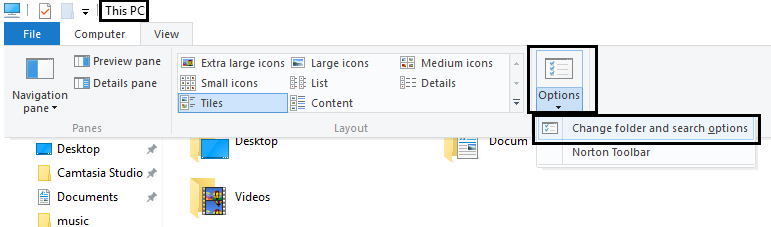The Sharing tab is an important feature as it lets users share a folder or file from their PC to another computer without using any physical drive such as USB drive or portable Hard disk. So without wasting any time let’s see how to actually Fix Sharing tab is missing in Folder Properties with the help of below-listed troubleshooting guide.
Sharing tab is missing in Folder Properties [FIXED]
Make sure to create a restore point just in case something goes wrong.
Sharing tab is missing in Folder Properties [FIXED] Method 1: Registry Fix Method 2: Make sure required services are running Method 3: Make sure Sharing Wizard is used Method 4: Another Registry Fix
Method 1: Registry Fix
1.Press Windows Key + R then type regedit and hit Enter to open Registry Editor.
2.Navigate to the following registry key: HKEY_CLASSES_ROOT\Directory\shellex\PropertySheetHandlers\Sharing 3.If the Sharing key is not present then you need to create this key. Right-click on PropertySheetHandlers and then select New > Key.
4.Name this key as Sharing and hit Enter. 5.Now a default REG_SZ key will be automatically created. Double click on it and change its value to {f81e9010-6ea4-11ce-a7ff-00aa003ca9f6} and then click OK.
6.Reboot your PC to save changes.
Method 2: Make sure required services are running
1.Press Windows Key + R then type services.msc and hit Enter.
2.Find the following services and then double click on them to open Properties window: Server Security Accounts Manager
3.Make sure their Startup type is set to Automatic and if the services are not running then click on Start.
4.Click Apply followed by OK. 5.Reboot your PC to save changes and see if you’re able to Fix Sharing tab is missing in Folder Properties issue.
Method 3: Make sure Sharing Wizard is used
1.Open the File Explorer then click on View and then select Options.
2.Switch to the View tab and under Advanced settings find “Use Sharing Wizard (Recommended).“ 3.Make sure “Use Sharing Wizard (Recommended)” is checked mark.
4.Click Apply followed by OK. 5.Reboot your PC to save changes and see if you’re able to Fix Sharing tab is missing in Folder Properties issue.
Method 4: Another Registry Fix
1.Again open Registry Editor as mentioned in method 1. 2.Navigate to the following registry key: HKEY_LOCAL_MACHINE\SYSTEM\CurrentControlSet\Control\Lsa 3.Now in the right window pane double click on forceguest DWORD and change its value to 0 and click OK.
4.Restart your PC to save changes. Recommended for you:
Fix Computer shuts down when USB device is plugged in Fix PAGE_FAULT_IN_NONPAGED_AREA Error 9 Ways To Fix Frozen Windows 10 Taskbar Fix Windows Store Cache May Be Damaged Error
That’s it you have successfully Fix Sharing tab is missing in Folder Properties but if you still have any questions regarding this guide then feel free to ask them in the comment’s section.