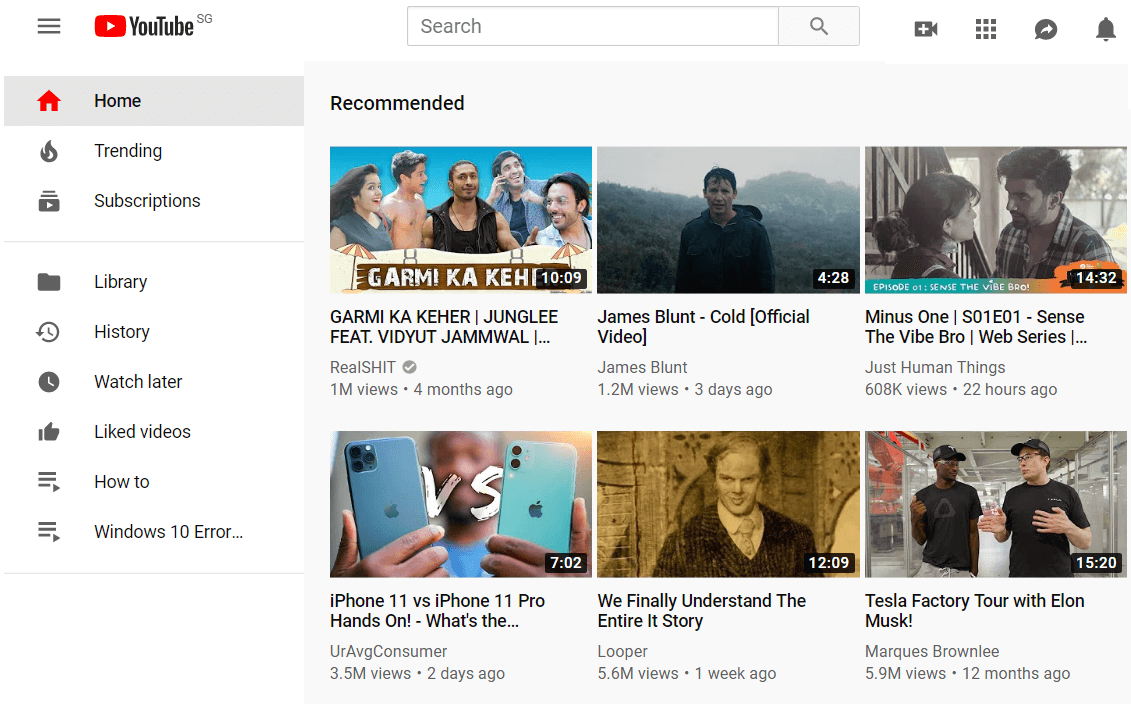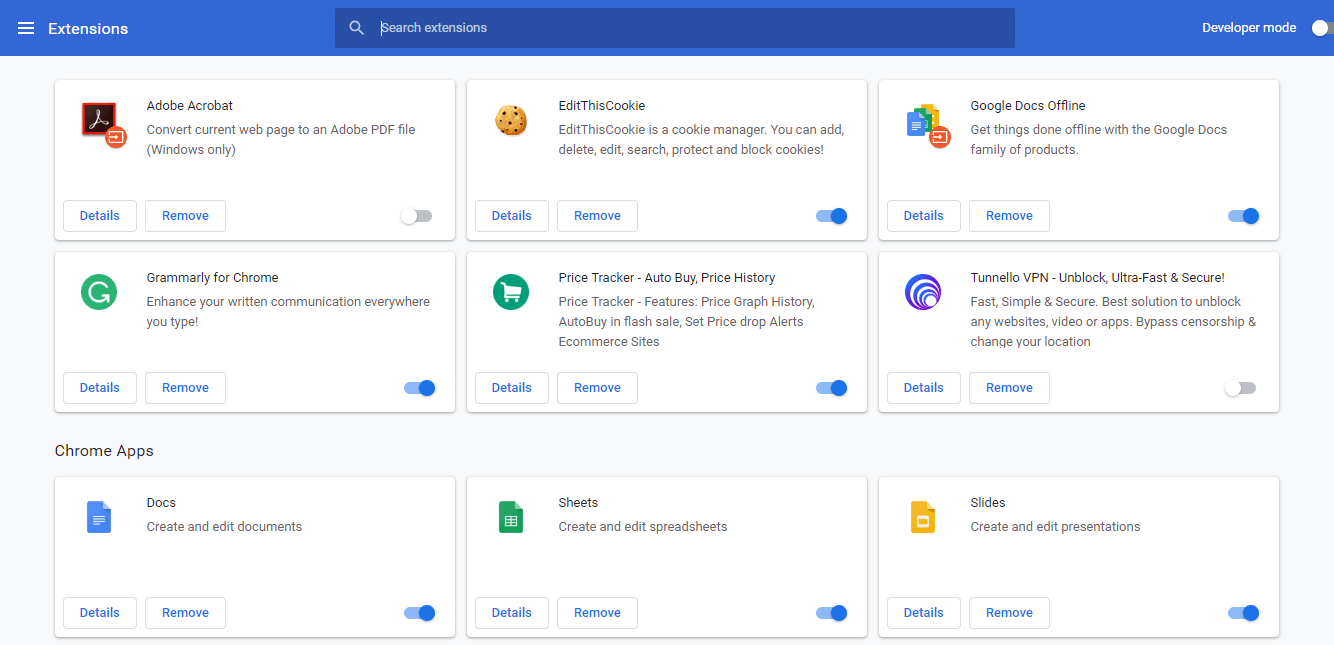Different people use YouTube for different purposes for instance, marketing people use YouTube to advertise their products, students use this broadcasting site to learn something new and the list goes on. YouTube is an evergreen knowledge provider imparting knowledge about the plethora of disciplines to every professional separately. But nowadays people utilize it to just watch entertainment videos and that’s why if you try to access YouTube from your office, school or college network, then most of the time you will not be able to access it as it will display a message that “this site is restricted and you are not allowed to open the YouTube using this network”.
Why YouTube is blocked at School or Work?
The possible reasons due to which YouTube is blocked at certain places like in schools, colleges, offices etc. are given below:
Why YouTube is blocked at School or Work? 1.Check Whether YouTube Is Blocked 2.Check Whether YouTube Is Up or Not Methods To Unblock YouTube in Schools, Colleges, and Offices Method 1: Check Windows Host File Method 2: Check Website Blocker Extensions Method 3: Access YouTube Using the IP address Method 4: Unblock YouTube Using Secure Web Proxy Method 5: Use VPN (Virtual Private Network) To Access YouTube Method 6: Utilize Google Public DNS or Open DNS Method 7: Use TOR Browser Method 8: Using YouTube Downloader Website
YouTube distracts minds which leads to the loss of your concentration from both your work and studies. When you view YouTube videos, it consumes a lot of Internet bandwidth. SO, when you run YouTube using Office, college or school internet where lots of people are using the same network, it slows down the speed of the Internet.
The above two are the main reason because of which authorities blocked YouTube so that no one can access it and avoid the suffering of the bandwidth. But what if YouTube is blocked but you still want to access it. So now the question which you should be asking is whether it is possible to unblock the blocked YouTube videos to fix YouTube videos not playing issue? This very question might disturb your mind, find the relief to your curiosity below! The answer to the above question is here: Several methods are used to unblock the blocked YouTube. These methods are very simple and not much time consuming, but it is also possible that some method may not work for you and you have to try different methods one after the other, eventually. But, surely, some methods will bring colors and you will be able to watch YouTube videos even if they are blocked. Unblocking YouTube at school or work is not very difficult and you can achieve it by faking or cloaking your IP address i.e. the address of your PC from where you are trying to access YouTube. Generally, there are three types of restrictions. These are: In this article, you will see how to unblock YouTube if it is restricted in Local Area Network like schools, colleges and offices. But before rushing towards how to unblock YouTube, first, you should make sure that YouTube is actually blocked for you. To do that follow the below points and from there you can go to the troubleshooting steps.
1.Check Whether YouTube Is Blocked
When you try to access YouTube in offices, colleges or schools and you are not able to open it, first of all, you need to make sure whether YouTube is blocked in your area or there is Internet connectivity problem. To do so follow the below steps: 1.Enter the URL www.youtube.com in any of the web browsers.
2.If it does not open up and you do not receive any reply, then there is a problem with your Internet connectivity. 3.But if you get any reply like “This site cannot be reached” or “No access” or “Access Denied”, then this is the issue of the YouTube blocking and you need to unblock it to run it.
2.Check Whether YouTube Is Up or Not
If you are not able to access YouTube, you should confirm first whether YouTube is running or not i.e. YouTube website may not be functioning normally sometimes because some sites go down unexpectedly and at that moment you are not able to access those websites. To check if YouTube is up or not follow the below-given steps: 1.Open the command prompt by searching for it using a search bar and hit the enter button on the keyboard.
Note: You can also use Windows key + R and then type cmd and hit enter to open the command prompt.
2.Type the below command in command prompt. ping www.youtube.com –t
3.Hit the enter button. 4.If you get results, then it will show YouTube is working fine. But if the network administrator is using some tools to block YouTube, you will get “Request Timed Out” as a result.
5.If you are getting Request timed out as a result then visit the isup.my website to make sure if YouTube is actually down or down just for you.
6.Enter youtube.com in the empty box and click enter.
7.As soon as you hit Enter, you will get the result.
In the above image, you can see that YouTube is running just fine but the website is only down for you. This means YouTube is blocked for you and you need to go ahead and try the below-listed methods to unblock YouTube.
Methods To Unblock YouTube in Schools, Colleges, and Offices
Methods to unblock YouTube at work or school are given below. Try them one by one and you will reach the method through which you will be able to unblock the blocked YouTube website.
Method 1: Check Windows Host File
Host files are used by some admins to block some websites. So, if that is the case you can easily unblock the blocked sites by checking the host files. To check the host file follow below given steps: 1.Navigate through the below path in Windows File Explorer: C:/windows/system32/drivers/etc/hosts
2.Open host files by right-clicking on it and select Open with.
3.From the list, select Notepad and click on Ok.
4.The host file will open up inside Notepad.
5.Check if there is anything written related to youtube.com that is blocking it. If anything is written related to YouTube, make sure to delete that and save the file. This may solve your problem and may unblock YouTube. If you’re unable to edit or save the hosts file then you may need to read this guide: Want to Edit the Hosts File in Windows 10?
Method 2: Check Website Blocker Extensions
All modern web browsers like Chrome, Firefox, Opera etc. provides support for extensions that are used to block some websites. Schools, colleges, offices etc. use Chrome, Firefox as their default browsers, which provides the opportunity to block YouTube using site blocker extensions. So, if YouTube is blocked the first check for those extensions and if in case you find any, then remove them. To do so, follow the below-given steps: 1.Open the web browser which you wish to access YouTube. 2.Click on the three-dot icon available at the top right corner.
3.Select on More tools option.
4.Under More tools, click on Extensions.
5.You will see all the Extensions present in Chrome.
6.Visit all the extensions and take a look at the details of every extension to check if it is blocking YouTube or not. If it is blocking YouTube, then disable & remove that extension and YouTube will start working fine. Also Read: Fix Field Browser Doesn’t Contain a Valid Alias Configuration
Method 3: Access YouTube Using the IP address
Generally, when YouTube is blocked, admins do that by blocking the website address www.youtube.com but sometimes they forgot to block it’s IP address. So, if you want to access YouTube when it is blocked, try to access it using its IP address instead of the URL. Sometimes, you may not be able to access it, but most of the time this little trick will work and you will be able to access YouTube using its IP address. To access YouTube using its IP address follow the below-given steps: 1.First of all access the IP address of YouTube by entering the below command in command prompt. Open the command prompt by searching for it using the search bar and hit the enter button on the keyboard. Then type the below command and hit enter. ping youtube.com –t
OR
2.You will get the IP address of YouTube. Here it is 2404:6800:4009:80c::200e
3.Now type the above-obtained IP address directly on the URL field of the browser instead of entering URL for YouTube, and hit enter. YouTube screen may open up now and you can enjoy video streaming using YouTube.
Method 4: Unblock YouTube Using Secure Web Proxy
Proxy site are the website which allows accessing blocked website like YouTube easily. There are plenty of proxy sites available which you can easily find online and use to unblock the Blocked YouTube. Some of these are: Choose any of the above proxy sites and follow the steps below to open the blocked YouTube using selected web proxy: Note: Be careful while choosing the proxy site as some proxy sites can interfere in your data and steal your logins and passwords. 1.Enter the proxy URL in your browser.
2.In the given search box, Enter the YouTube Url: www.youtube.com.
3.Click on the Go button. 4.YouTube home page will open up.
Method 5: Use VPN (Virtual Private Network) To Access YouTube
Using a VPN software or Virtual Private Network software to access YouTube is another solution at places where YouTube is restricted. When you use VPN it hides the actual IP address and connects you and YouTube virtually. It makes the VPN IP your actual IP! There is many free VPN software available in the market which you can use to unblock the blocked YouTube. These are:
Hotspot shield Air VPN VyprVpn Express VPN
So select any one of the above VPN proxy software which you think you can trust and follow the below steps for further processor: 1.Select the VPN software and download the required software programmes by clicking on getting ExpressVPN.
2.After downloading is completed, install the VPN software by carefully following the instructions from its support documentation. 3.Once the VPN software sets up completely after installation, start watching YouTube videos without any unnecessary interference. Also Read: Top 11 Best Private Browsers For Android
Method 6: Utilize Google Public DNS or Open DNS
Many Internet Service Providers block certain websites so that they can limit the user’s usage of a particular website. So, if you think that your ISP is blocking YouTube, then you can use Google public DNS (Domain Name Server) to access YouTube from the areas where it is restricted. You need to change the DNS in Windows 10 with the Google public DNS or open DNS. To do so follow the below-provided steps: 1.Press Windows Key + X then select Command Prompt (Admin).
2.Enter the below command in the command prompt: ncpa.cpl
3.Hit the Enter button and the Below Network connections screen will open up.
4.Here you will see the Local Area Network or Ethernet. Right-click on either Ethernet or Wi-Fi depending on how you use it to connect to the internet.
5.From the right-click Context menu select Properties.
6.Below a dialogue box will open up.
7.Look for the Internet Protocol Version 4 (TCP/IPv4). Double-click on it.
8.Choose the radio button corresponding to “Use the following DNS server addresses”.
9.Now replace the IP address with any of the one, Google public DNS or open DNS.
10.Once finished, click on OK button. 11.Next, click Apply followed by OK. After completing the above steps, try to open YouTube again. Now, enjoy watching YouTube videos at your office or school. Also Read: 14 Best Fastest Browsers for Android
Method 7: Use TOR Browser
If YouTube is blocked in your area and you want to dodge the use of any third party proxy site or extension to access it, then TOR web browser is your ideal choice. TOR itself used its proxy to let users gain access to the blocked website such as YouTube. To unblock YouTube using TOR browser follow the below-given steps: 1.Visit the Tor website and click on Download Tor Browser available at the top right corner.
2.After downloading is completed, you will need administrative permission to install it on your PC. 3.Then integrate the TOR browser with the Firefox browser. 4.To open YouTube, enter the YouTube URL in the address bar and your YouTube will open up.
Method 8: Using YouTube Downloader Website
If you do not want to use any proxy site, extension or any other browser, then you can watch your desirable videos by downloading them using YouTube video downloader. There are many websites available that allow you to download YouTube videos online. The only thing you need is the link of the video you want to watch so that you can download them. You can use any of the below-mentioned websites to download YouTube videos.
SaveFrom.net ClipConverter.cc Y2Mate.com FetchTube.com
To download YouTube videos using any of the above websites follow the below steps: 1.Open any of the above websites.
2.In the address bar, enter the link of the video you want to download.
3.Click on Continue button. Below a screen will appear.
4.Choose the video resolution in which you want to download videos and click on the Start button.
5.Again click on the Download button.
6.Your video will start downloading. Once the video is downloaded, you can watch the video by visiting the download section of your PC. Recommended:
Quickly Clear All Cache in Windows 10 [The Ultimate Guide] 3 Ways to Update Google Play Store [Force Update] Dell Vs HP Laptops – Which is a better laptop? 3 Ways to Check Hard Drive RPM
So, by following the above methods, you can easily Unblock YouTube When Blocked In Offices, Schools or Colleges. But if you still have any queries regarding this tutorial then don’t hesitate to ask them in the comment’s section below.