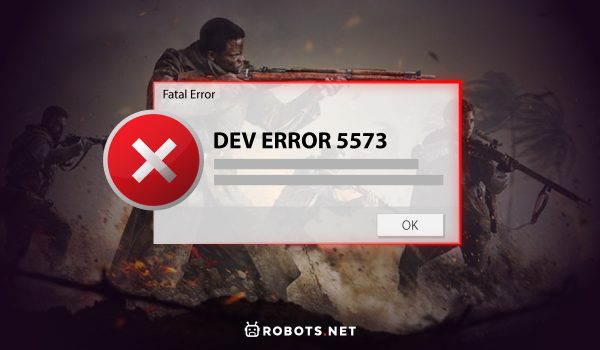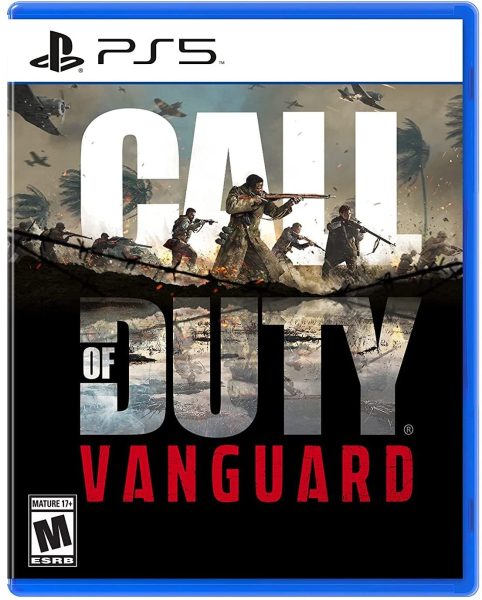What Is Dev Error 5573?
Imagine you’re playing COD Warzone or Vanguard on your PC or console. However, your game suddenly crashes out of nowhere and you can’t continue. You see an error that says “Dev Error 5573” and that’s all the information it provides you. What’s happening? Is there something wrong with the game or is your hardware causing some issues? Firstly, do note that Dev Error 5573 probably isn’t related to your hardware. It’s likely software-related. More specifically, Dev Error 5573 is probably linked to corrupted files. Dev Error 5573 when using tactical grenades is also a common occurrence. Moreover, it’s not an isolated issue to PCs because it also appears on consoles like the PlayStation and Xbox. For more gaming guides, you can check out our guide on error WS-373-98-0.
What Are the Causes of Dev Error 5573?
If you’ve encountered Dev Error 5573 before, then you might be a little confused. What is causing Dev error 5573? As we’ve previously stated, it’s usually related to tactical grenades or corrupted files. In addition, sometimes Dev Error 5573 comes up during unfinished installations. Some users also report that Dev Error 5573 could be related to server problems. Thus, it could happen after installing a new (but faulty) update. Apart from this, it could also be due to outdated GPU drivers on your PC. Your OS or game drivers could also use an update in some cases. Furthermore, the game could simply have some bugs that are causing issues with your experience. Activision does know these issues exist but they haven’t fixed the bug completely so far. Hence, sometimes all you can do is wait for an update that promises to fix the error. Other times, Dev Error 5573 could just be caused by errors with third-party applications. You can seamlessly resolve this by quitting or shutting down background apps. Finally, slow or sloppy internet connections could also cause Dev Error 5573.
How to Fix Dev Error 5573?
While we do have a few leads on what Dev Error 5573 may be, its exact cause per instance isn’t always easily traceable. Hence, we recommend trying multiple fixes to bypass the error.
For COD Warzone
How do I fix error 5573? If you encounter Dev Error 5573 in Warzone, don’t worry. This issue crops up now and then for everyone. Thankfully, there are some fixes you can employ to try to resolve the problem. What follows will be a list of solutions we recommend trying out.
Restart Your Device
What is Dev Error 5573 on Xbox or PlayStation demanding of you? Firstly, like most tech problems, we suggest rebooting your device before proceeding with other fixes. This gives the console (or even your PC) a chance to refresh itself. On an Xbox, you can do this by doing a long press on the Xbox button on your controller. This should open the console’s Power Center. Afterward, simply choose “Restart console” and then hit “Restart.” Then simply turn on your console again with the power button to restart it. On a PlayStation, the process is similar. If you’re on a PS4, just long-press the PS button on your controller. Choose “Power” and then hit “Turn Off PS4” or “Restart PS4.” Afterward, you can check Warzone again and see if Dev Error 5573 still pops up. Finally, you can easily restart your PC through the Windows icon in the menu bar. Just press the “Power” option and hit “Restart” to reboot your device. Then try playing Warzone on PC again and see if it helps.
Update Software Drivers
What does Dev Error 5573 mean on Warzone? More often than not, Dev Error 5573 is linked to software or driver-related issues. While updating your software drivers isn’t a definite solution, it’s certainly worth a try. You can do so regardless of whether you’re on a PC or console. To do this, you can simply try updating your PC or console’s OS. This should be able to fix many of the bugs you encounter with various games. In addition, we recommend keeping your game updated. If the game prompts that there’s an update available, take the time to let it update as well. Chances are, if Activision ever releases a patch for Dev Error 5573, it will be given through software updates.
Check Your Internet Connection
If your network connection is slow or drops frequently, Dev Error 5573 may appear. To bypass this, we recommend checking your router or internet speed online. Generally speaking, we suggest having at least a 5Mbps download speed if you want to play Warzone. However, it would be better to play at faster speeds so the game won’t suffer from latency problems.
Restart Shaders Installation And Change Skins
If the other options fail, we suggest rebooting your shaders and then using a different operator and skin. This isn’t a foolproof fix but some users have found success when they tried this to fix Dev Error 5573. To accomplish this, simply head to the game’s Settings menu. Afterward, go to the “Graphics” tab and choose “Restart Shader Installation.” Then restart the game and have it back up again. However, this time, we recommend going into the lobby first and choosing a different operator and skin. Do this before you join any multiplayer games.
Rebuild PS4 Database
Corrupt files are sometimes the main culprit for Dev Error 5573. To eliminate them as an issue, you may want to rebuild your PS4’s database. If you want to try it, you may follow these instructions:
Delete And Reinstall Warzone
If all else fails, we recommend deleting the game and reinstalling it on your device. This should eliminate quite a few bugs and problems that could have developed. However, it’s more of a last resort kind of solution so don’t jump to this solution straight away.
Contact The Developer
Finally, we recommend contacting Activision’s support email. Simply head to their support page and log in using your account’s credentials. Afterward, you can choose the game category and reach out to Activision’s support team.
For COD Vanguard
If you encounter COD Vanguard dev error 5573, chances are the issue could be related to tactical grenades. Firstly, you can simply revamp your playstyle and throw grenades before moving and see if this works. That’s because throwing grenades out of order can result in Dev Error 5573. However, if you’ve already revamped your playstyle and the error still exists, then the situation might call for other workarounds. With that, we recommend trying the various fixes below. Play vanguard today!
Shut Down Background Applications
COD Vanguard can be a demanding game if your PC is old and less capable. In these cases, we recommend shutting down other background applications that could be wearing down your device. That’s because these apps could be hogging your PC’s resources, leaving little power for Vanguard to use. It’s a simple fix but can prove to be effective if your PC is the problem.
Ensure Your PC’s Hardware Match Vanguard’s Requirements
Apart from shutting down background applications, we recommend checking your PC’s hardware specifications. That’s because Vanguard requires a more capable PC to run smoothly. Here are its specific minimum requirements for reference:
Windows 10 64-Bit Intel Core i3-4340 / AMD FX-6300 8GB RAM Storage of 36GB (multiplayer and zombies) or 177GB (for comprehensive game modes) Up to 32GB high-rez asset cache NVIDIA GeForce GTX 960 / AMD Radeon RX 470
If your PC doesn’t meet these requirements, we suggest upgrading your parts.
Restart Your Device
Like with COD Warzone, you can easily resolve the Dev Error 5573 in Vanguard through a simple restart. We recommend doing so whether you’re on PC, PlayStation, or Xbox. For Xbox users, you may simply long-press your controller’s Xbox button. Then select “Restart console” in the Power Center and click “Restart.” Afterward, press the power button on your console to turn it on. For PlayStation users, you can restart by long-pressing your controller’s PS button. Then navigate to “Power” and choose “Restart PS4.” For PC users, simply go to the Windows menu and go to Power > Restart. Wait until your PC reboots and then relaunch COD Vanguard.
Update Your Video Card Drivers
If you experience Dev Error 5573 in Season 4, you might need to update your video card drivers. You can do so easily on a PC although the procedure may be slightly complicated. With that said, here are the steps you can follow to accomplish this:
Update Your Software
As with your video card drivers, keeping your game’s software updated is also crucial to bypassing Dev Error 5573. You can do this with ease on the PlayStation just on the home screen. Afterward, highlight Vanguard in the menu and hit your controller’s “Options” button. Then choose “Check For Update” and wait until the PlayStation prompts you. If an update is available, then simply install them and wait for it to finish. Afterward, you can open Vanguard again to see whether Dev Error 5573 still appears. Note: it’s expected that Dev Error 5573 on the Xbox One should be fixed through a future update. Hence, if you’re using an Xbox One, we recommend keeping your system and game updated whenever one is available.
Clear Cache
Learning how to fix dev error 5573 on PS5 and Xbox One/Series X isn’t always a convoluted process. That’s because, sometimes, all you need is to clear your device’s cache and you’re good to go. To accomplish this, simply follow these steps: PlayStation 4 PlayStation 5
Xbox One Xbox Series S Xbox Series X
Contact the Developer
Like with Warzone, you can also contact Activision and use their support page to get answers. All you must do is log in using your credentials. Then choose the game category and detail your experience to Activision.
How Can Dev Error 5573 Affect Your Gaming Experience?
Like most errors, this error can be disruptive. That’s because, unlike minor bugs, this error can crash your entire game as you’re playing. Hence, you can’t continue playing and might even leave your teammates in a bind. Moreover, Dev Error 5573 can appear when you’re just about to start the game. This can hinder you from playing at all. It’s especially frustrating when it keeps recurring, potentially forcing you to have to take the day off from playing.
Fix Dev Error 5573 Today
Dev Error 5573 is a common problem that Activision, unfortunately, has yet to solve. Thankfully, there are many solutions you can try to get around the issue. We hope this article has been helpful and that you can continue playing after troubleshooting a bit.